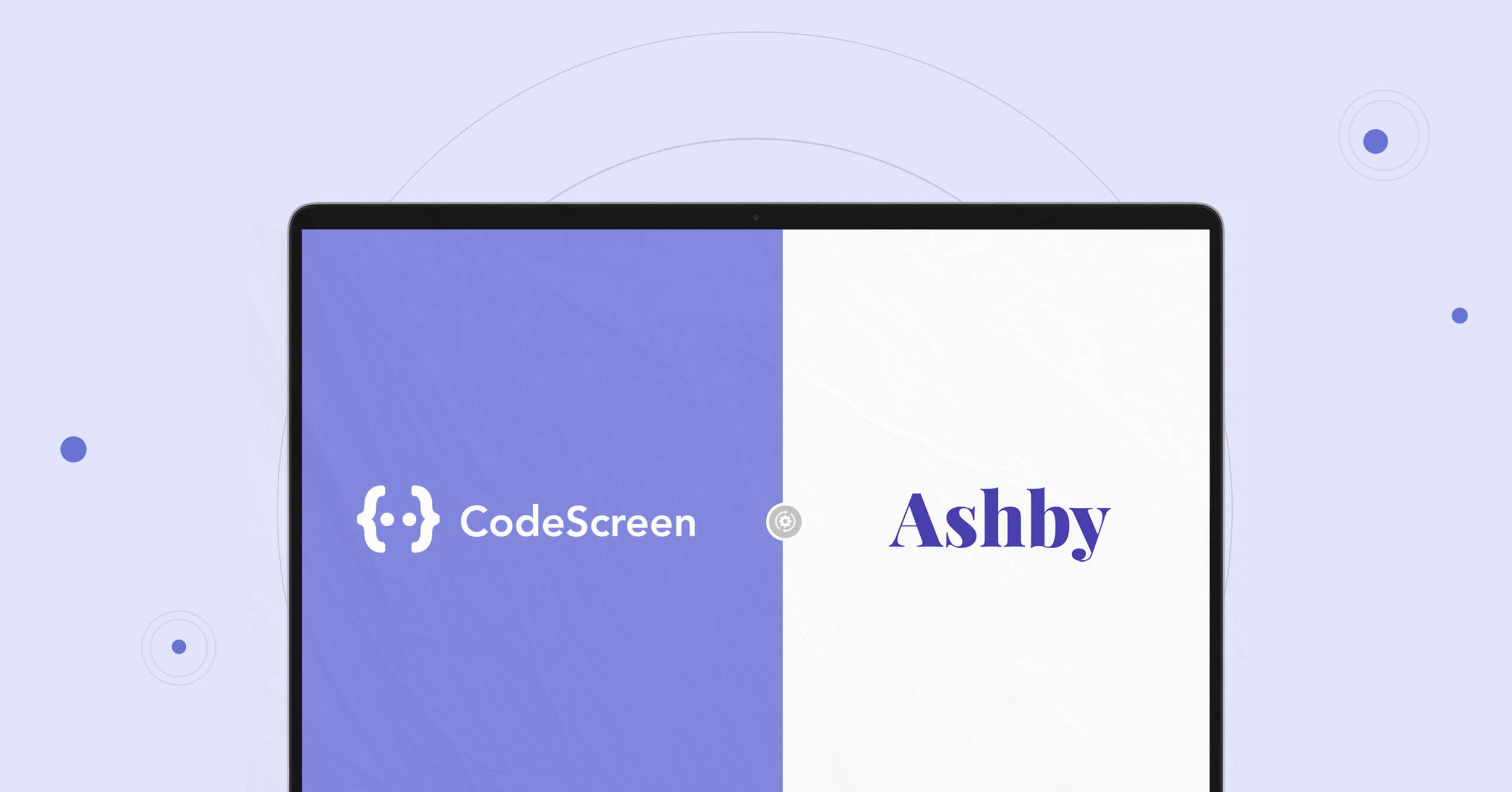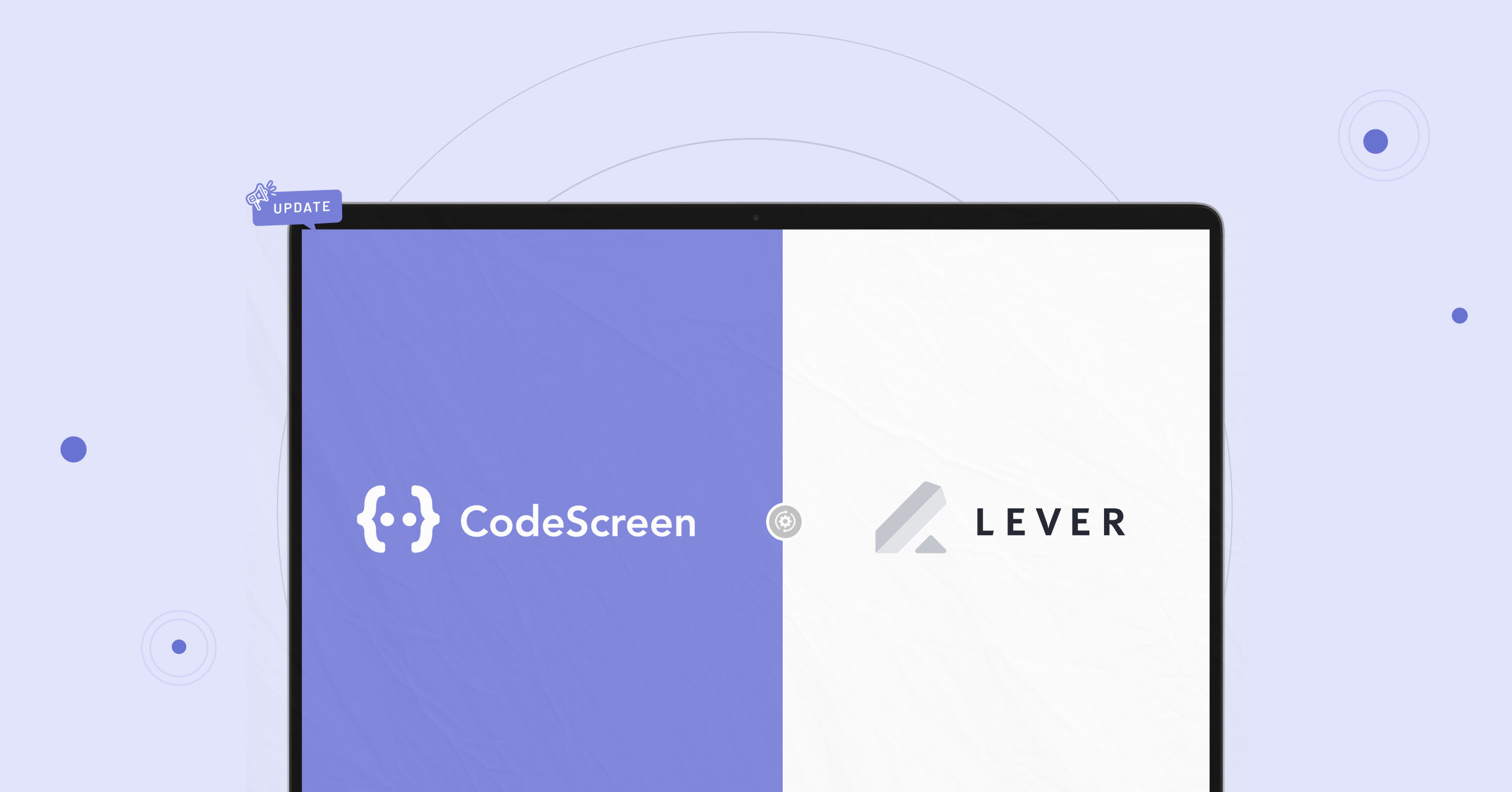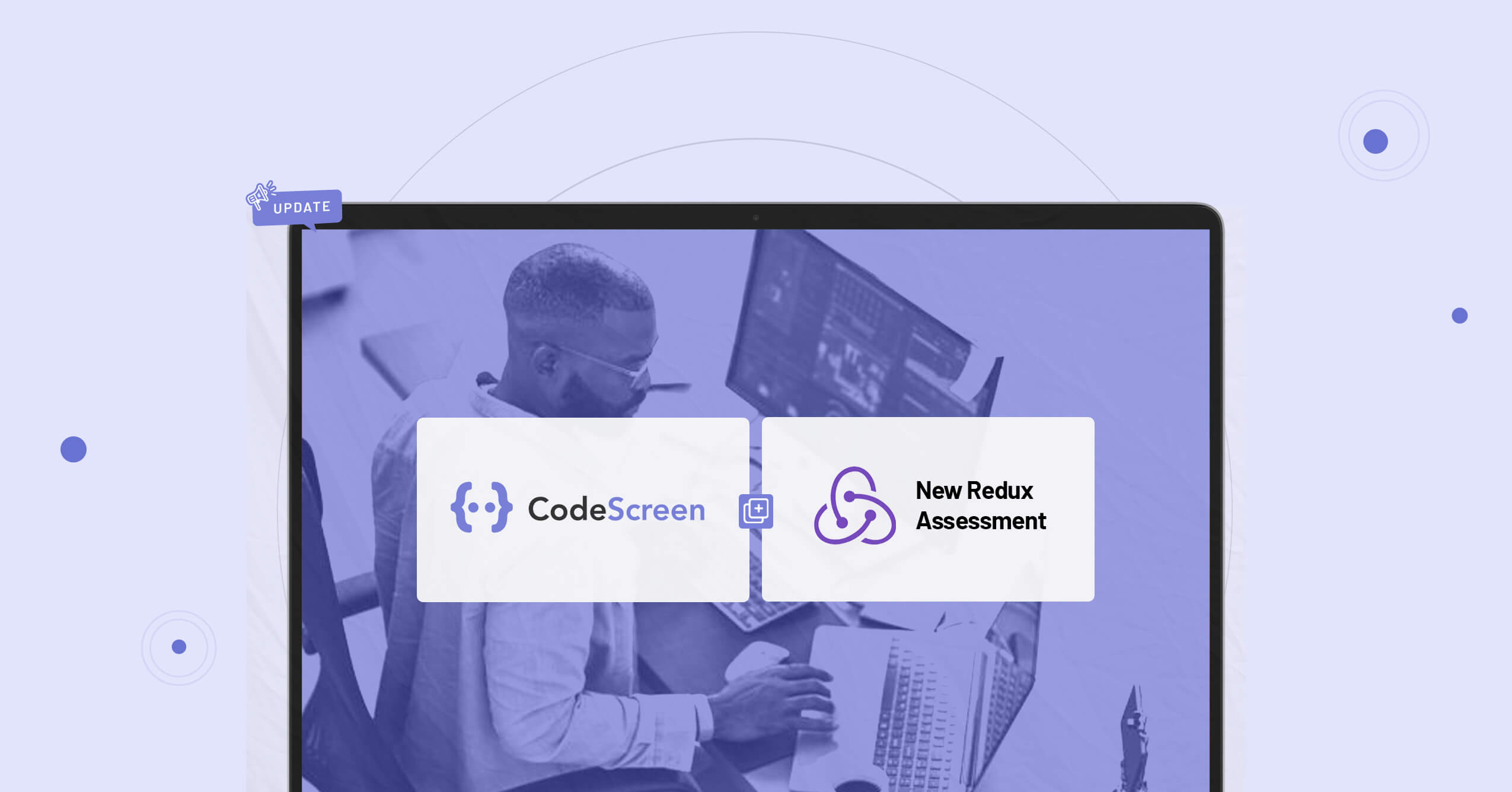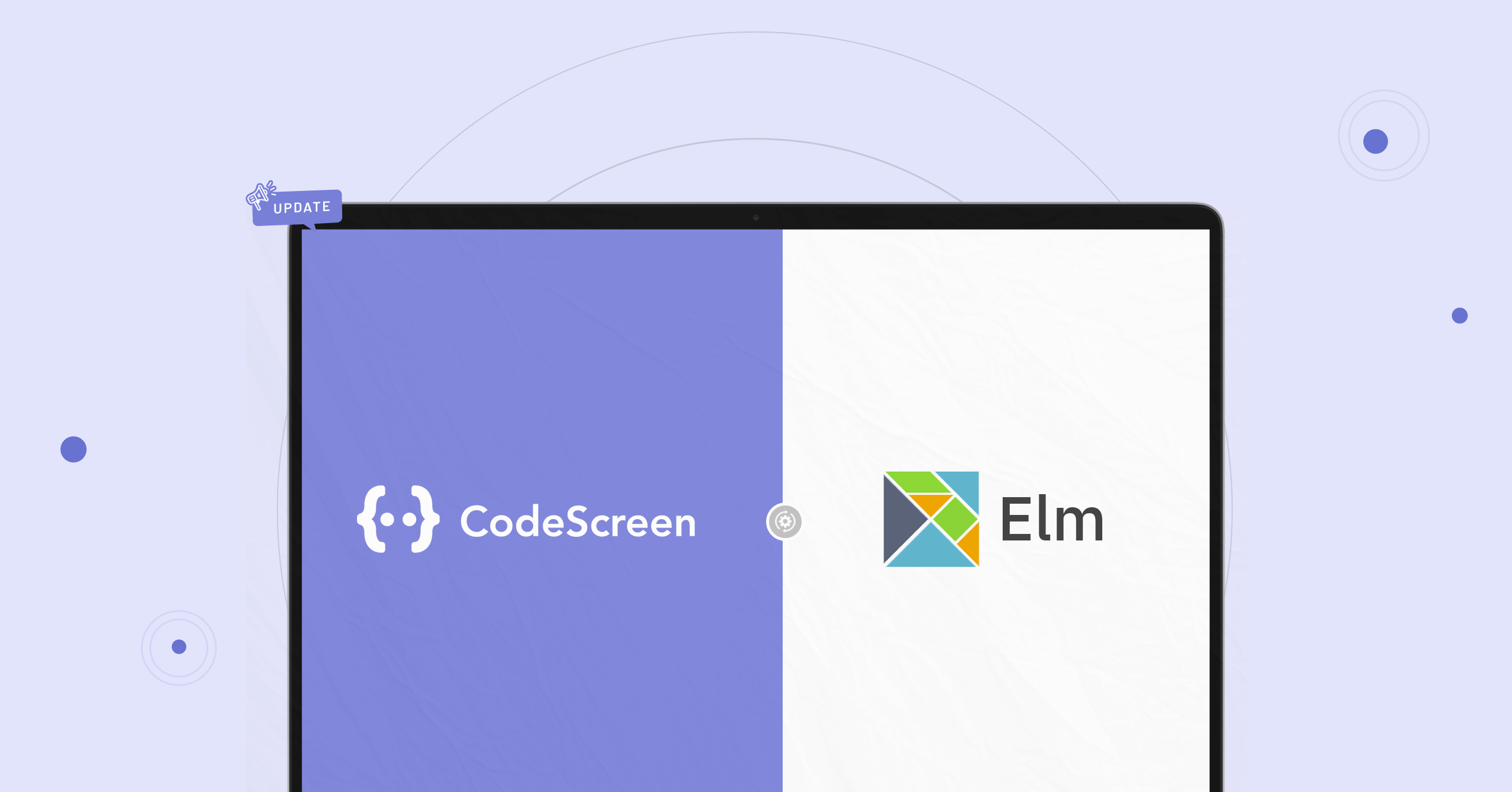CodeScreen and Ashby (one of the most popular Applicant Tracking Systems) have today announced a partnership that allows Ashby customers to use CodeScreen directly inside the Ashby platform.
The CodeScreen integration with Ashby allows you to do the following:
- Select which CodeScreen test is required for each job you have on Ashby.
- Invite candidates to take CodeScreen tests directly from the Ashby platform as candidates enter the assessment/coding test stage.
- Status updates from invitation to completion.
- Have candidate CodeScreen test reports automatically attach to their Ashby candidate profile and their scores displayed.
The integration is quick and straightforward. It works as follows:
1. Enable the Ashby/CodeScreen Integration
To start, head over to the Admin section on Ashby, click into Integrations and click the CodeScreen entry from the Assessments list:
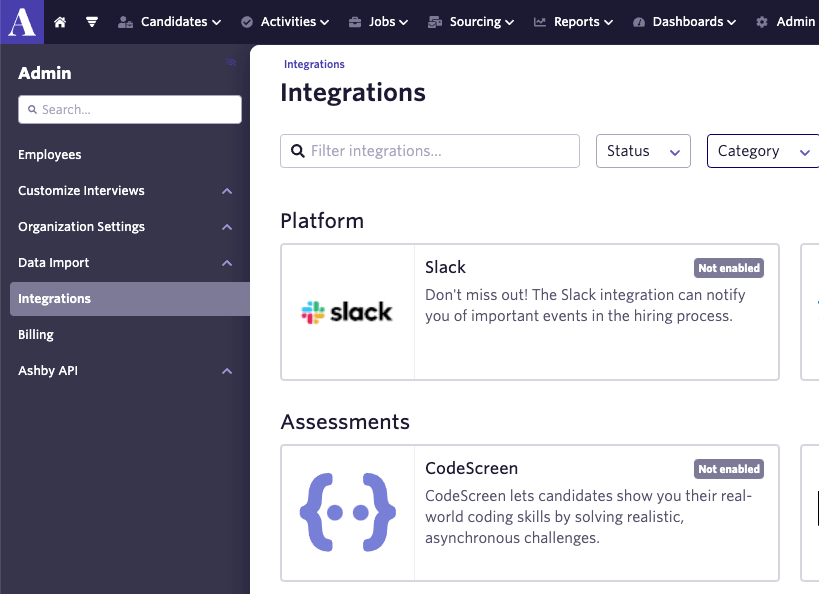
Now click the green Enable CodeScreen button.
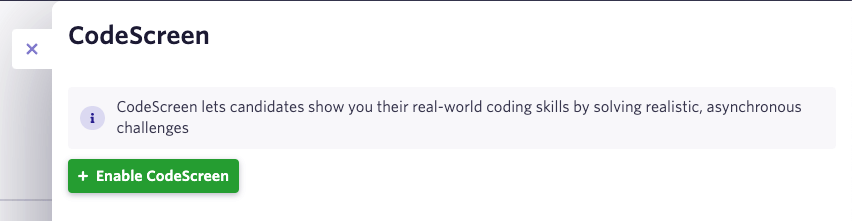
You then need to enter your CodeScreen API key and your Ashby API key. The Staging Base URL must be left blank.
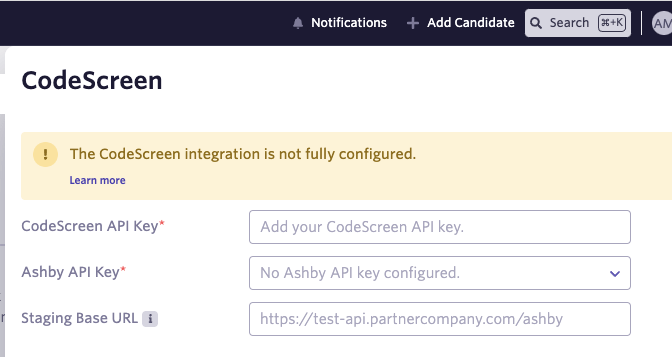
To retrieve your CodeScreen API key, head over to the Integrations section on CodeScreen to view your Ashby API key.
Note that you will not have access to the Integrations section on CodeScreen unless you are an admin user. If you are not an admin, please contact one of the admin users in your organization, and they will be able to make you an admin.
Once you enter CodeScreen API key and Ashby API key, the integration will be enabled:
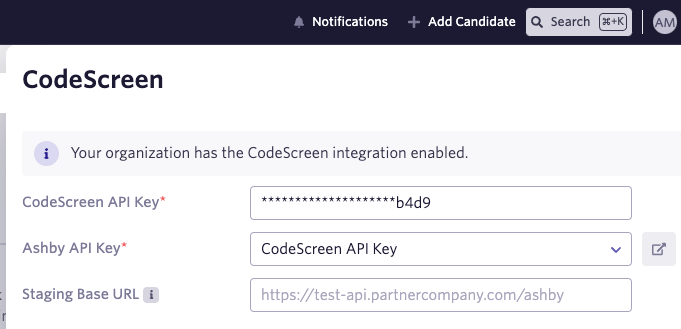
2. Send Test To Candidate
Once the Ashby <> CodeScreen integration is enabled for your organization, you will be able to send a CodeScreen test to a candidate from Ashby.
To do this, click into a candidate and then click New Activity -> Assessment:
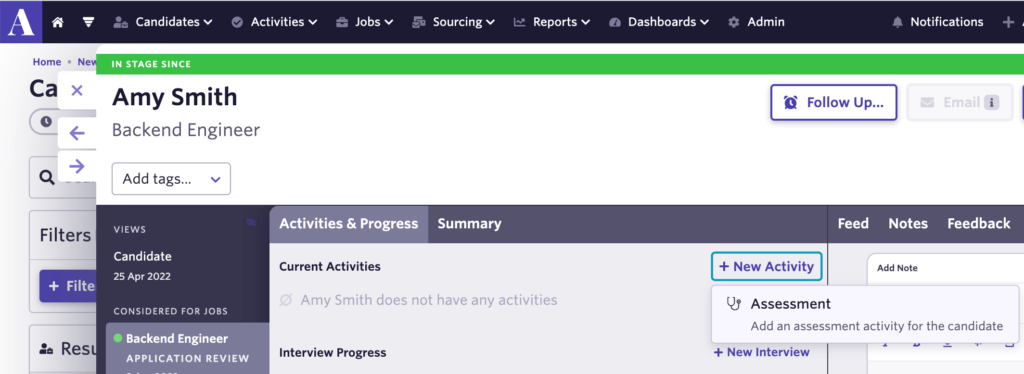
You can then choose which CodeScreen test you want to send to the candidate. There is a one-to-one mapping here between the tests you have created on CodeScreen and the tests available to send from Ashby.
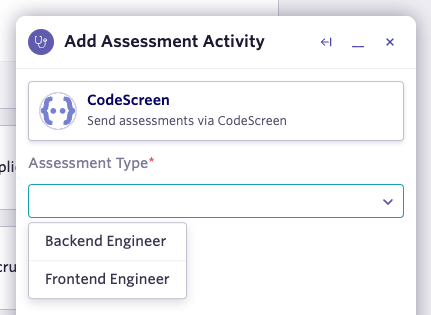
Once you click Add Activity, you can then click the Start Assessment purple button to send the test to the candidate:
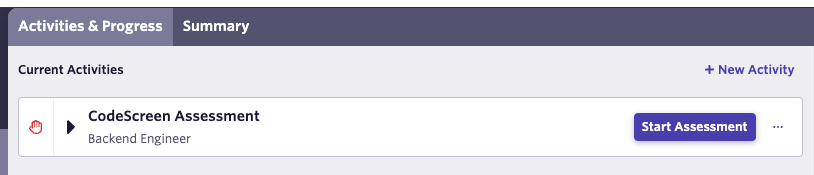
The candidate will receive an email containing the instructions for the test.
You can edit the email templates that are used to include your own wording and your company’s branding. You can read more details about this here.
The default email template looks like the following:
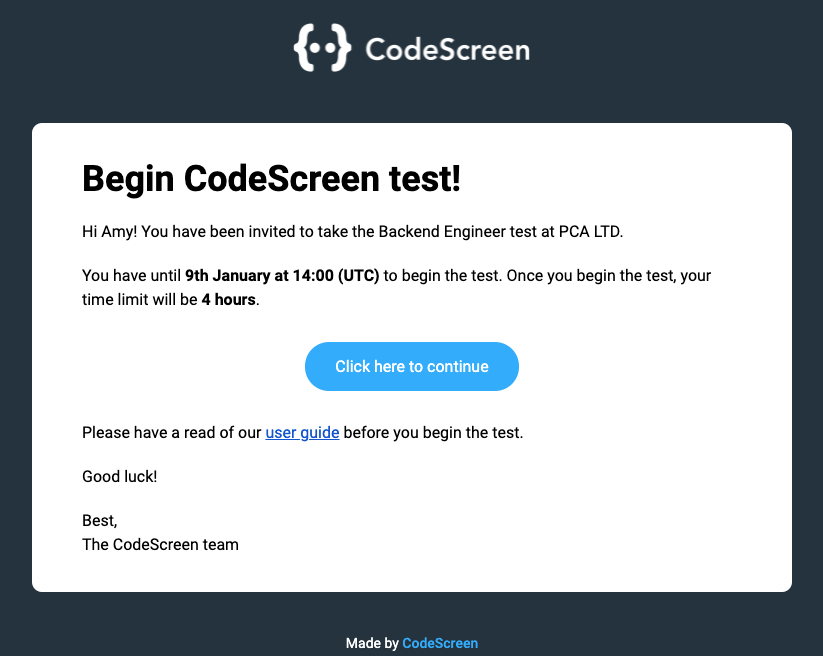
The status of the test for the candidate will then be viewable in Ashby:
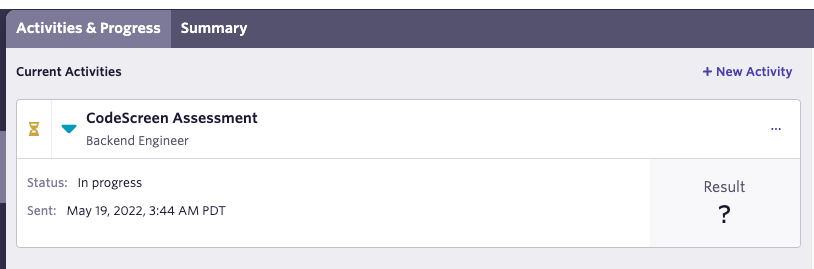
3. Review Test results
Once the candidate has submitted their test, you will be notified via email by CodeScreen and you will be able to view the result for that candidate inside Ashby.
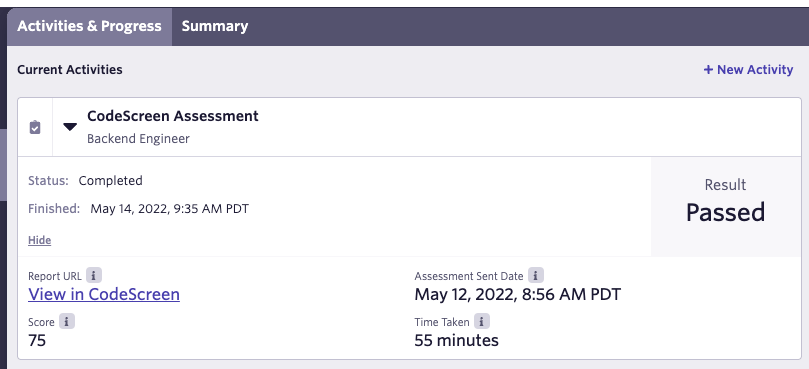
You can also view more details about the test result on CodeScreen by clicking the View in CodeScreen link, which will bring you to a page on CodeScreen similar to the following:
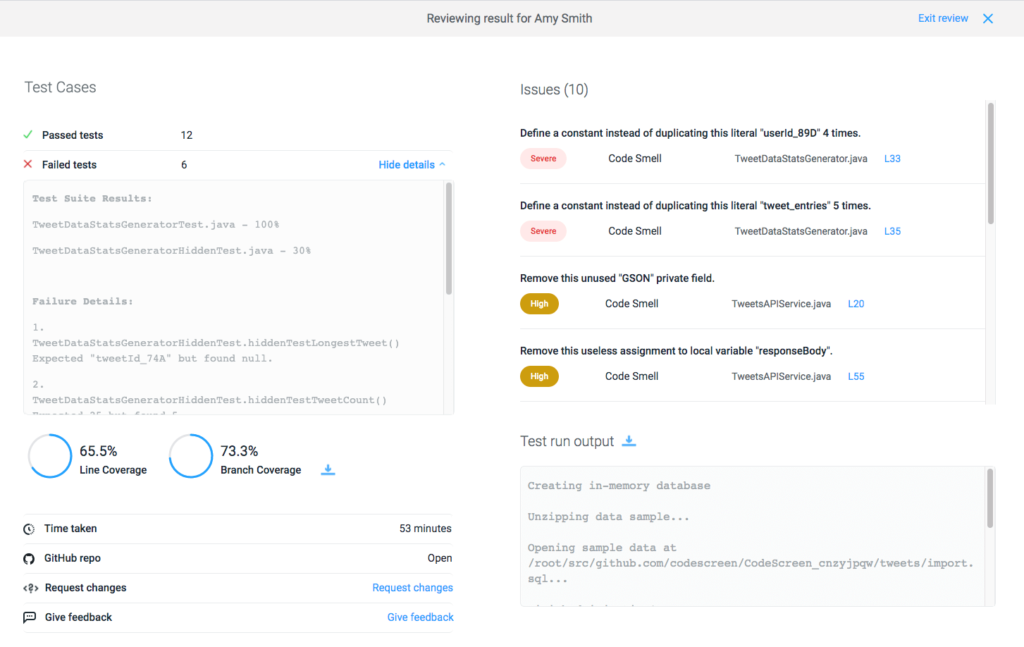
And that’s it, you’re all set!
Thanks for reading!