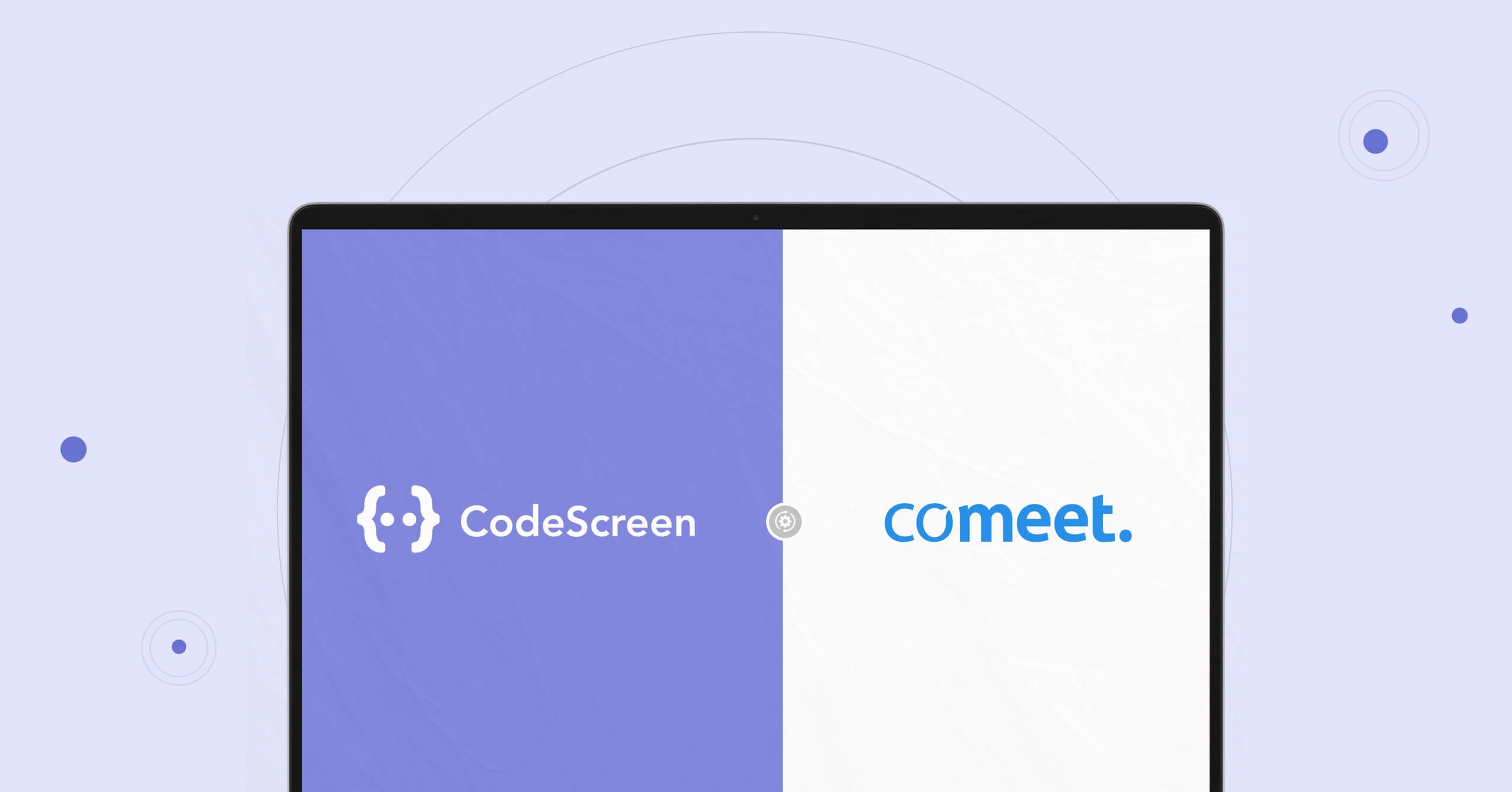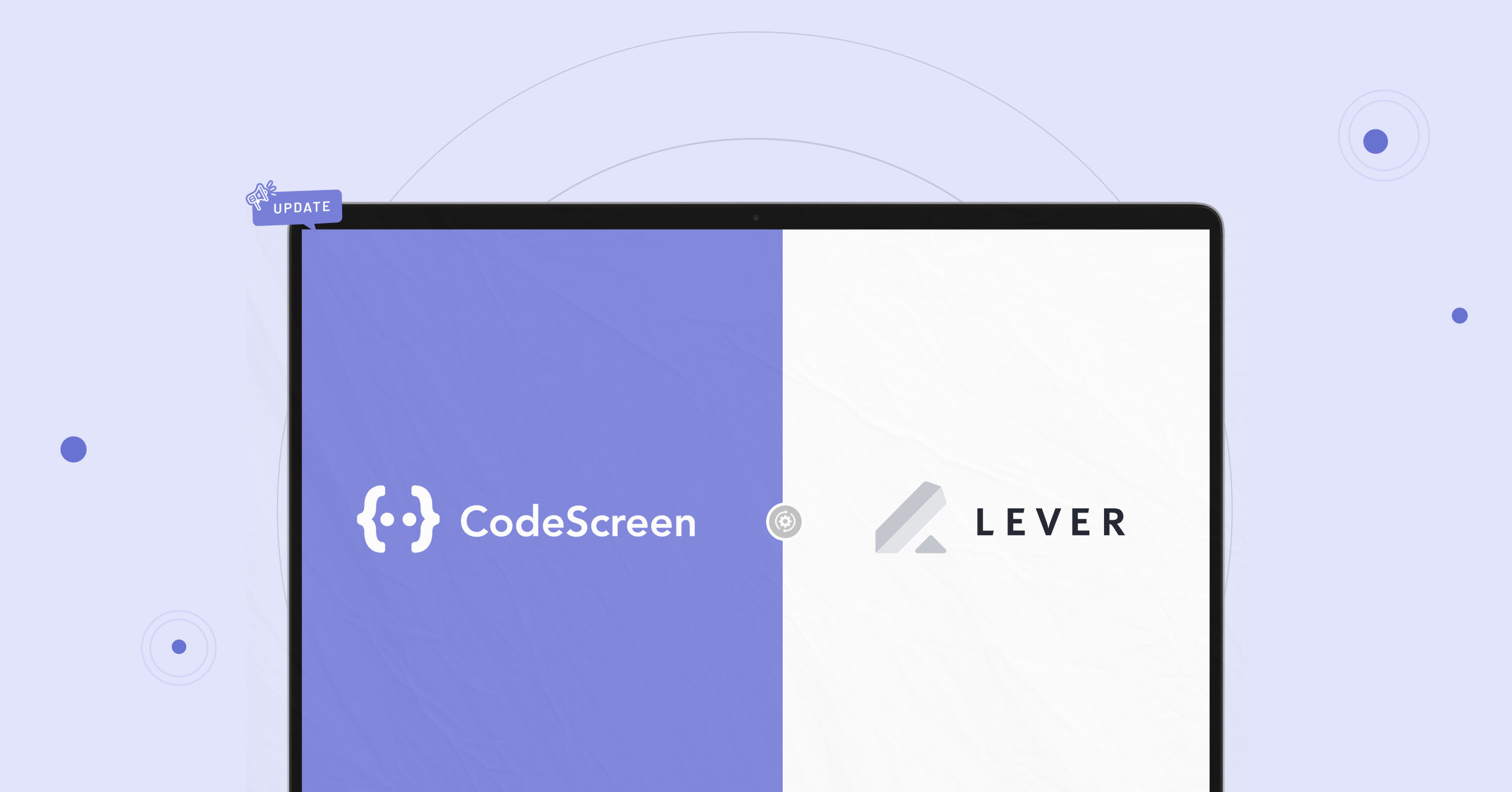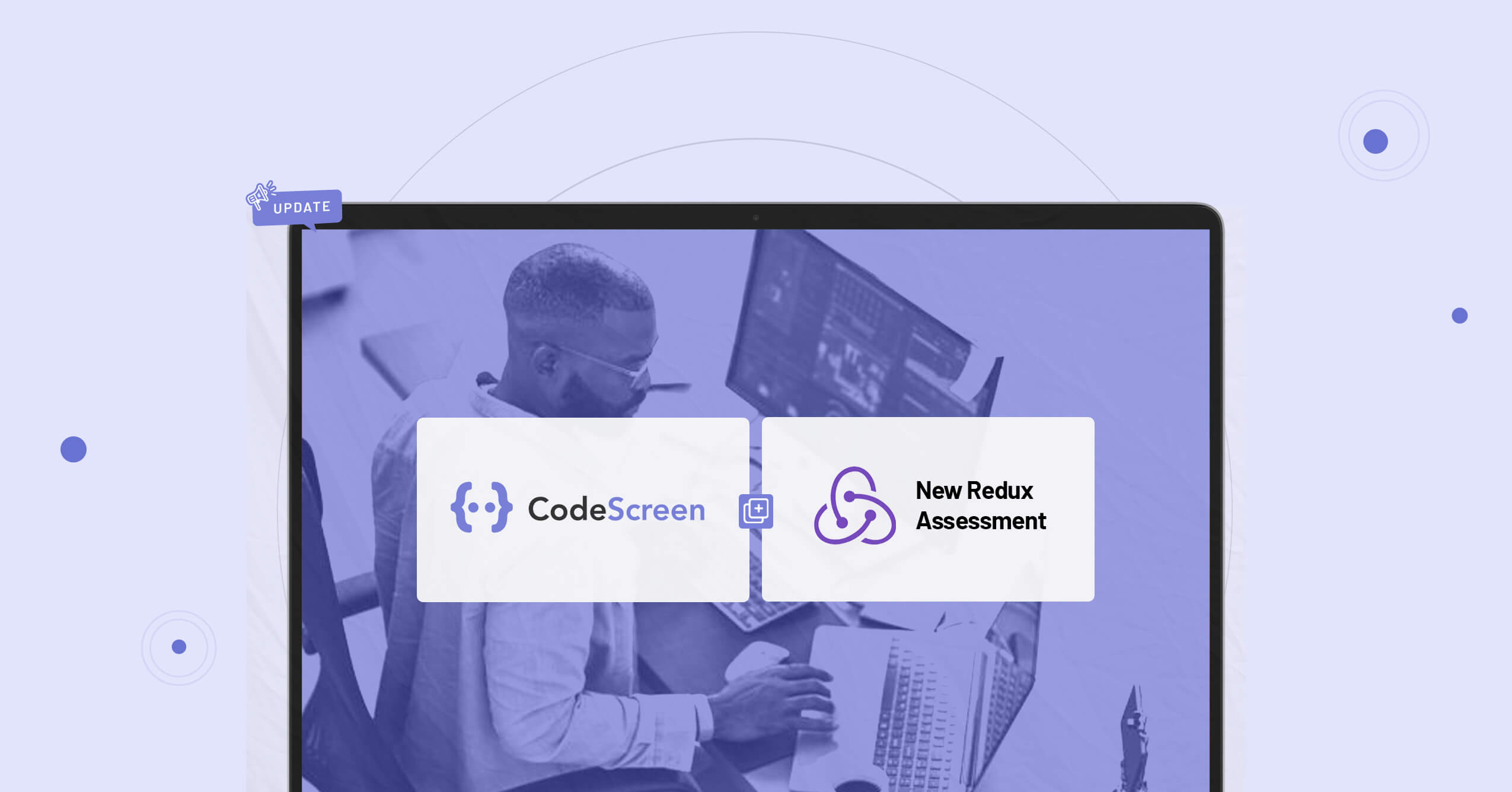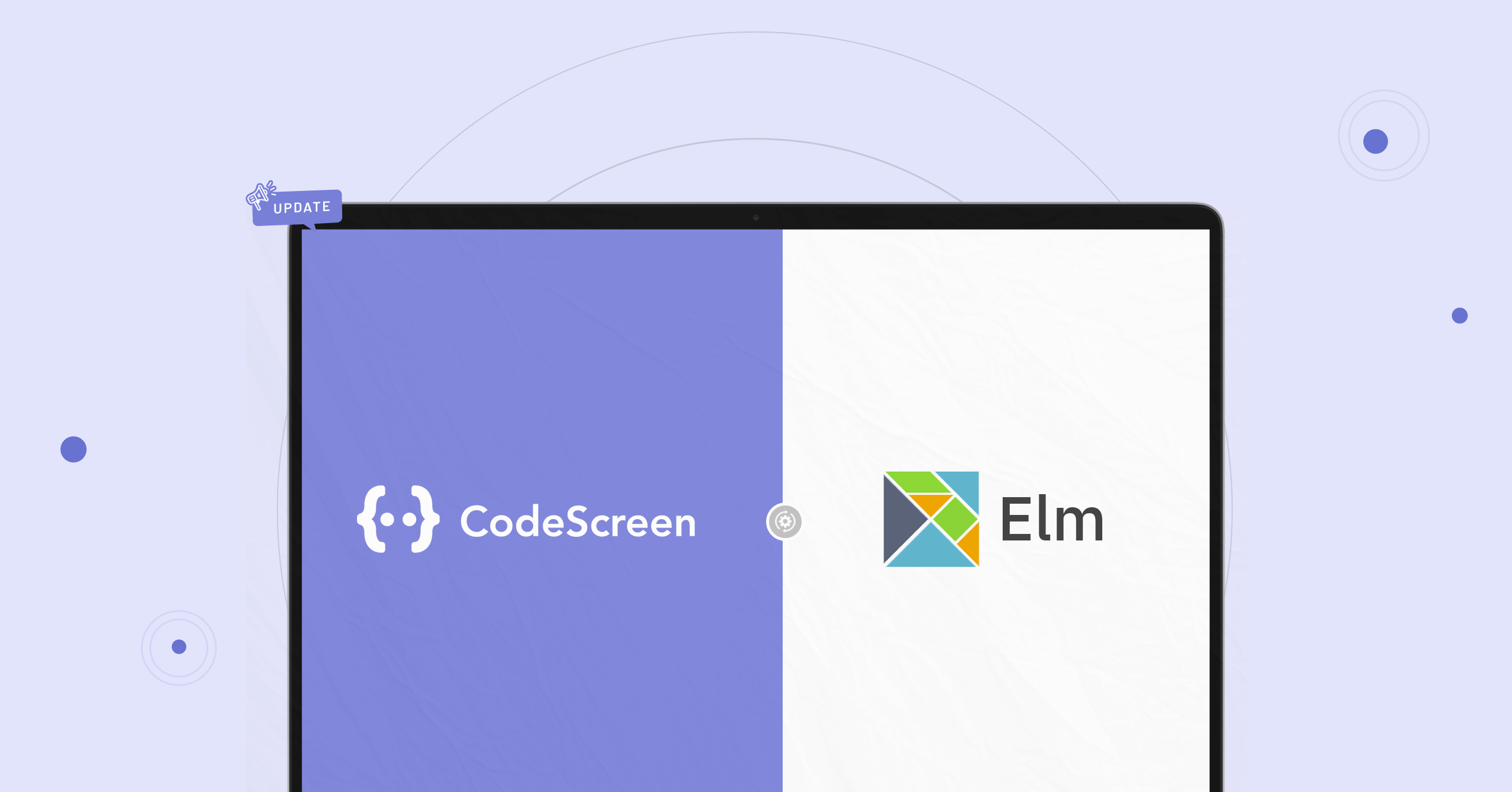CodeScreen and Comeet (one of the most popular Applicant Tracking Systems) have today announced a partnership that allows current Comeet users to use CodeScreen as part of their Comeet jobs interview plan!
Customers who use CodeScreen as a Comeet assessment partner are now able to do the following:
- Select which CodeScreen test is required for each role you have on Comeet.
- Invite candidates to take CodeScreen tests directly from the Comeet platform as candidates enter the interview stage associated with CodesScreen.
- Status updates from invitation to completion.
- Have candidate CodeScreen test reports automatically attach to their Comeet candidate profile and their scores displayed.
How does the integration work?
The integration is quick and straightforward. It works as follows:
1. Enable the Comeet/CodeScreen Integration
To start, head over to the Integrations section on Comeet, find CodeScreen, click Integrate, and copy the API key. Once you have the API key, go the account section on the CodeScreen platform and copy your API key into the Comeet API Key box and click Save changes.To complete the integration, click the Activate button in the CodeScreen integration section on Comeet.
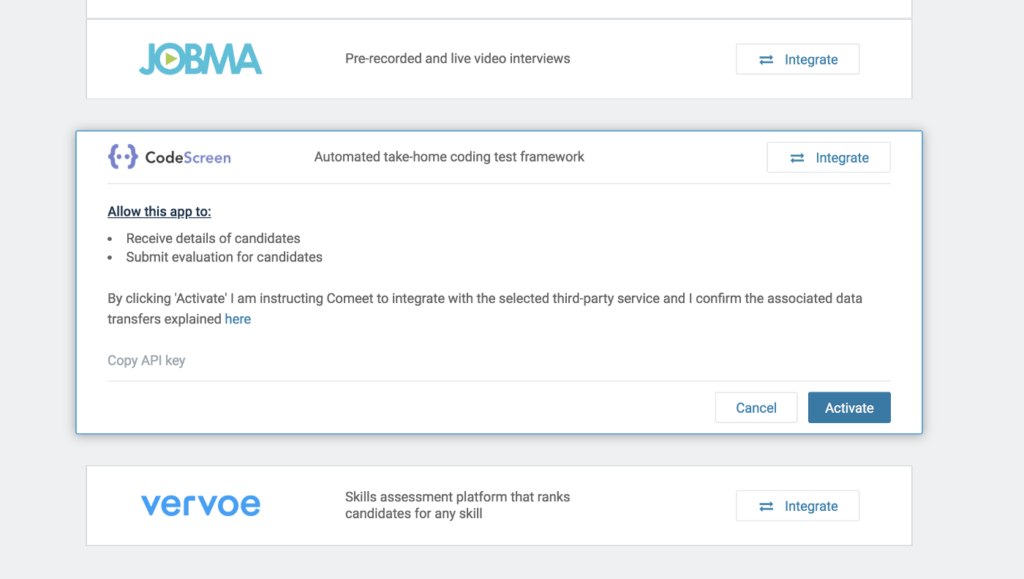
2. Add CodeScreen Step to Job
Once the Comeet/CodeScreen integration is enabled for your organisation, you will be able to add the CodeScreen assessment as an Interview step for any of your jobs you have set up on Comeet.
To do this for an existing job, navigate to the job, and click the Workflow tab. 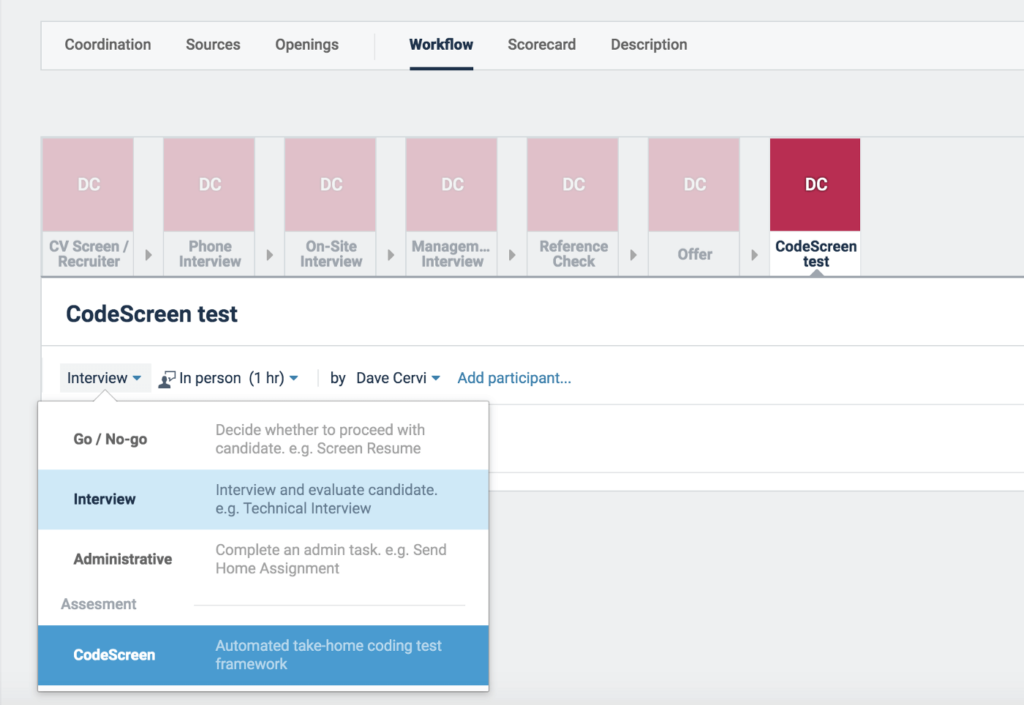
You will then see the list of available choose tests for the jobs that you have previously set up on CodeScreen.
There will be one entry in this list for each test that you currently have on CodeScreen.
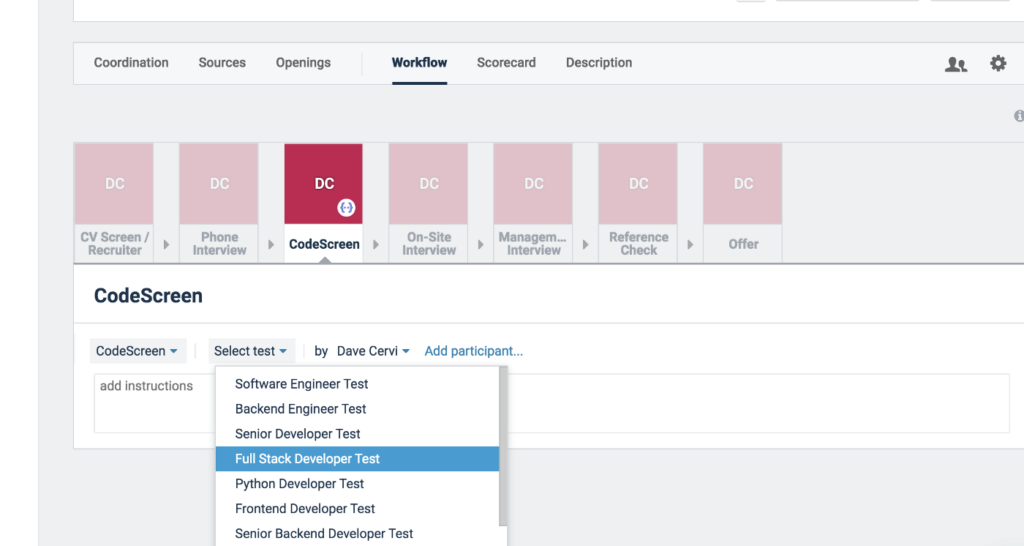
3. Send and Review the Test
Once a candidate is moved into the stage that you added the CodeScreen assessment to, you can send them the test by clicking the Start button.
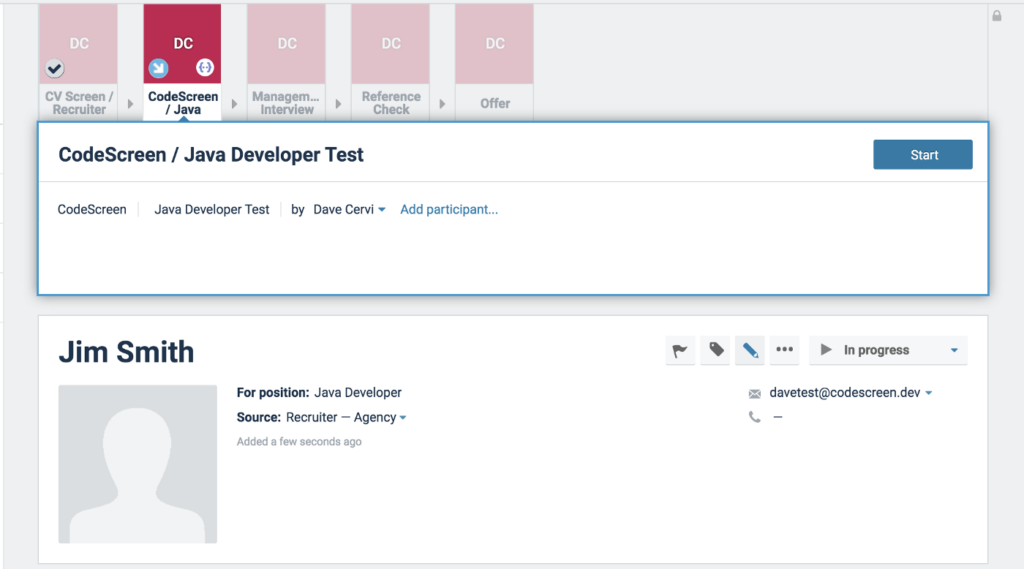
When you click Start, CodeScreen sends an email to the candidate containing the instructions for the test. You can edit the email templates that are used to include your wording and your company’s branding. You can configure this in the account section of the CodeScreen platform. The default email template looks like the following:
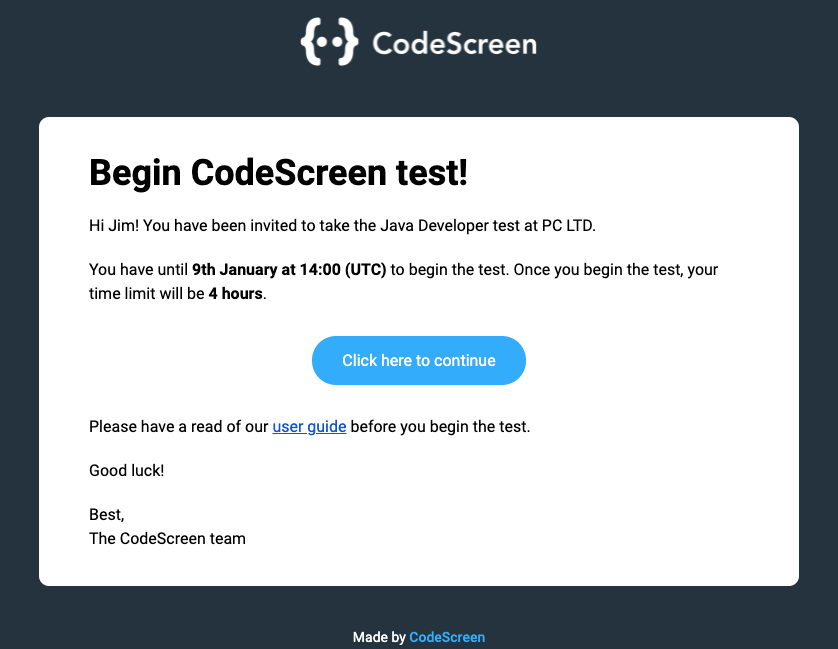
Once the candidate has submitted their test, you will be notified via email by Comeet, and the result will be viewable on Comeet.
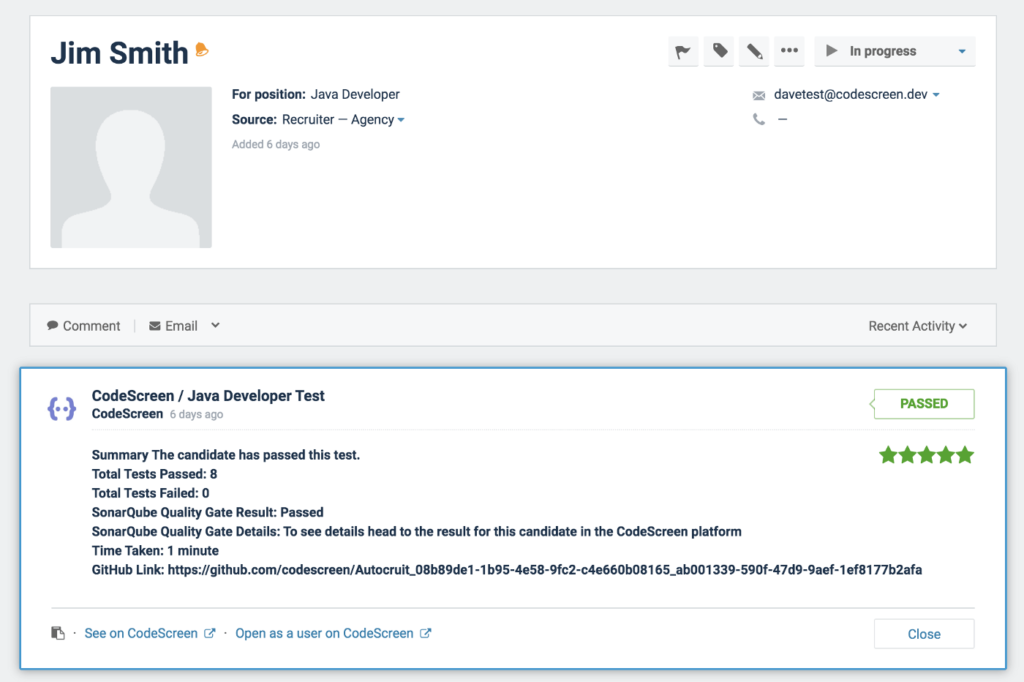
And that’s it!
A video demo showing the integration in action is available to view here!
Interested?
If so, then head over to https://www.codescreen.com to start your 7-day free trial!
If you have any questions or feedback, you can either:
- Ping me a message on LinkedIn.
- Send an email to hello@codescreen.com.
Thanks for your time!