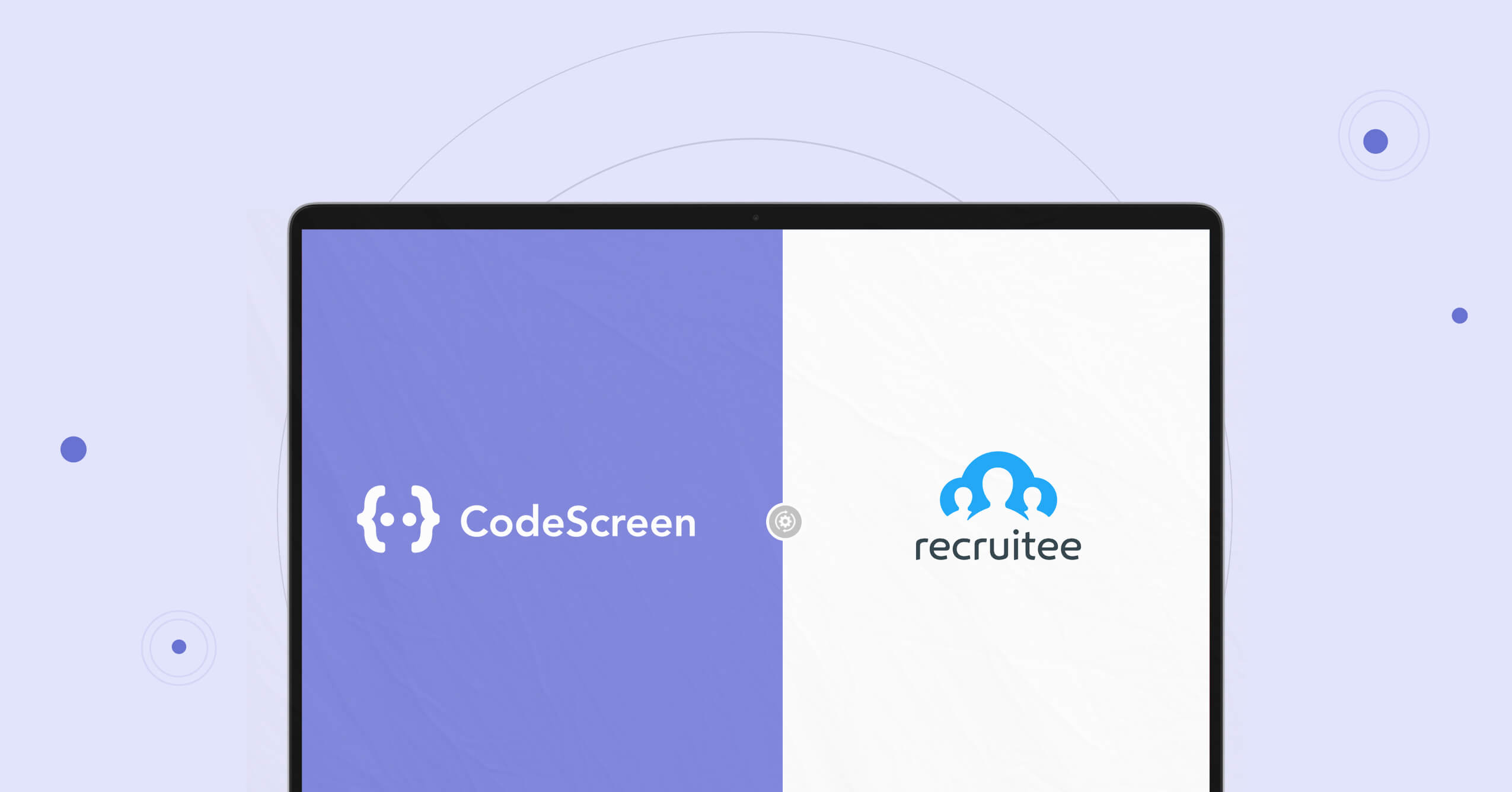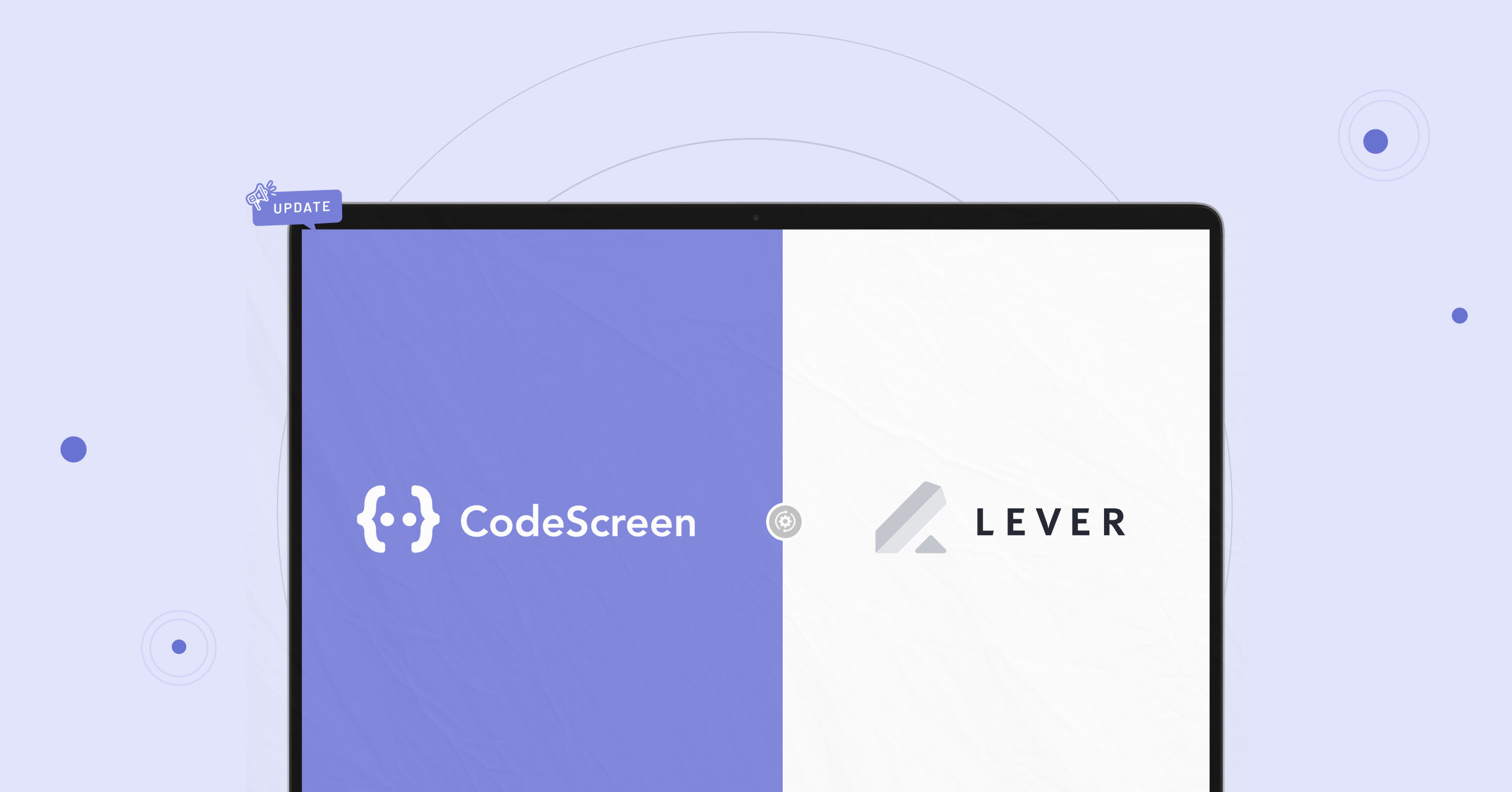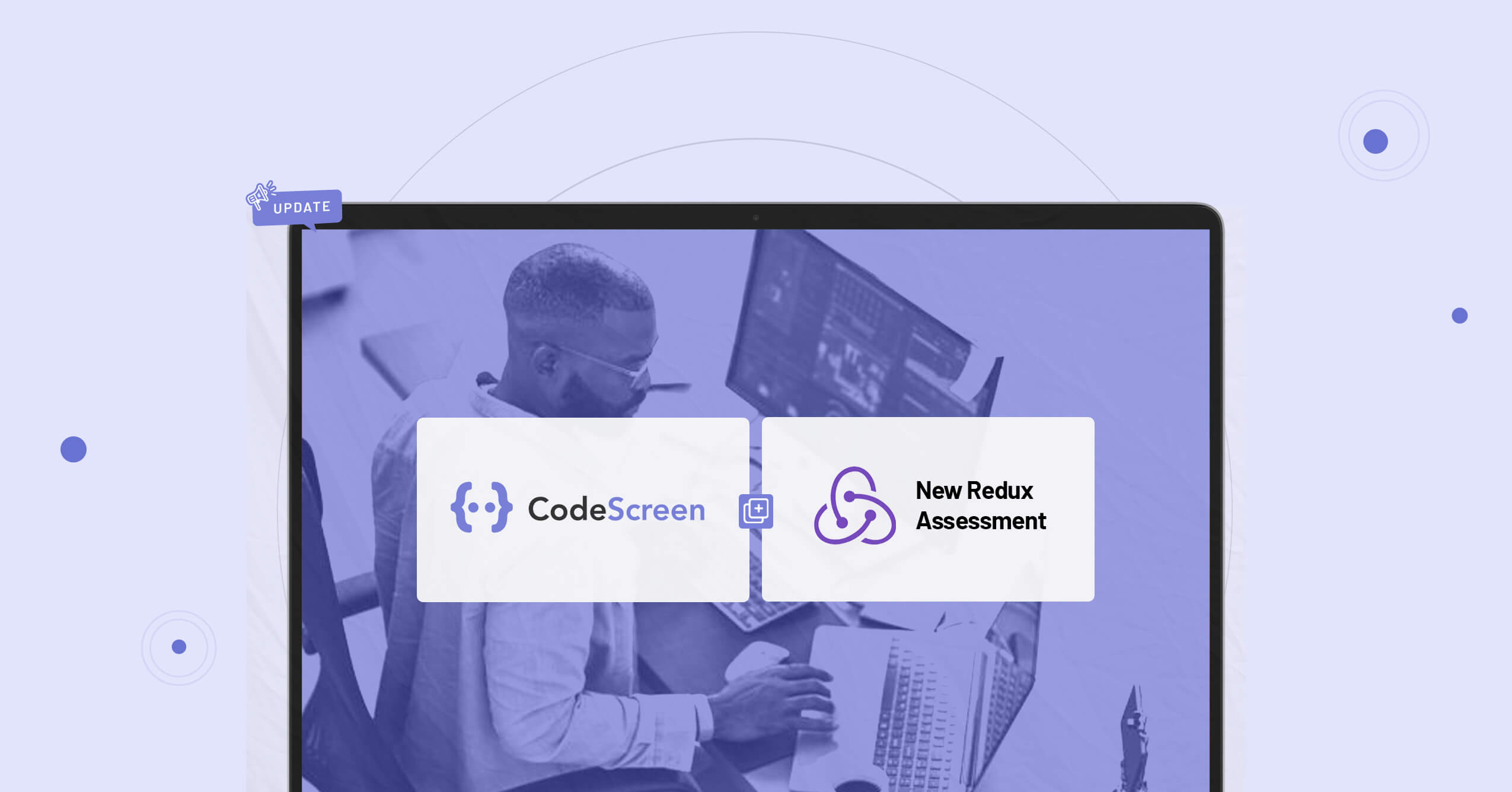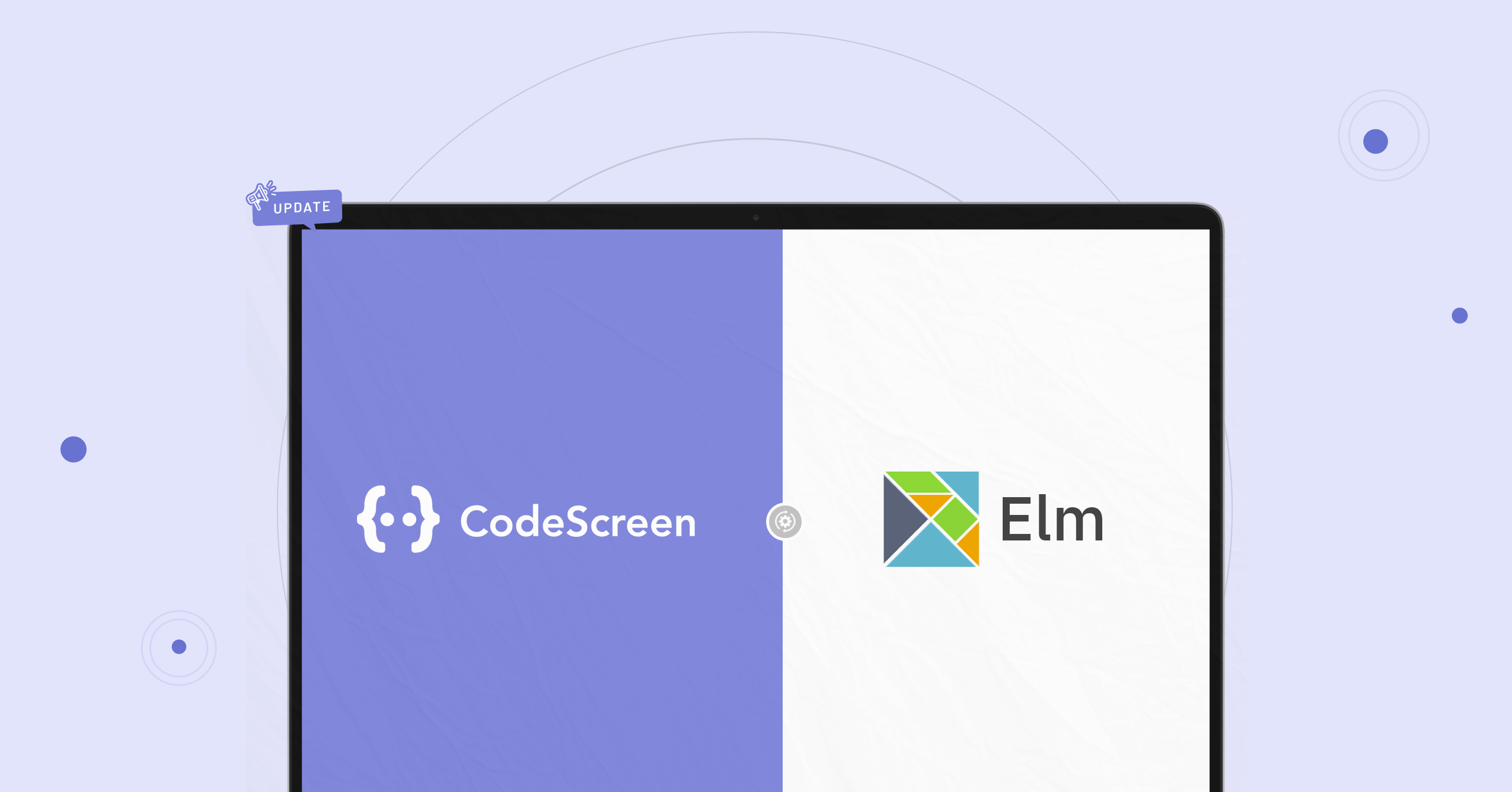CodeScreen and Recruitee (one of the most popular Applicant Tracking Systems) have today announced a partnership that allows current Recruitee users to use CodeScreen directly inside the Recruitee platform. Customers who use CodeScreen as a Recruitee assessment partner are now able to do the following:
- Invite candidates to take CodeScreen tests directly from Recruitee.
- Have candidate CodeScreen test reports automatically attach to their Recruitee candidate profile and their scores displayed.
The integration is quick and straightforward to set up. It works as follows:
1. Enable the Recruitee/CodeScreen Integration
To start, head over to the Integrations section on the CodeScreen platform to view your Recruitee API token. Once you have your API token, go to the Settings section on Recruitee and then click Apps and plugins on the left sidebar. Find CodeScreen in the Integrations list, click the Integrate now button, enter your API token, and click Integrate.
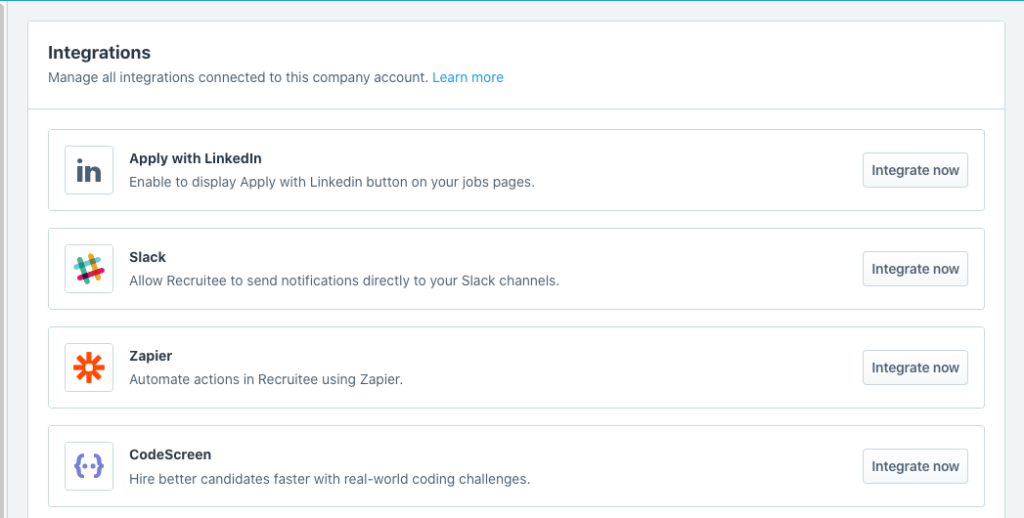
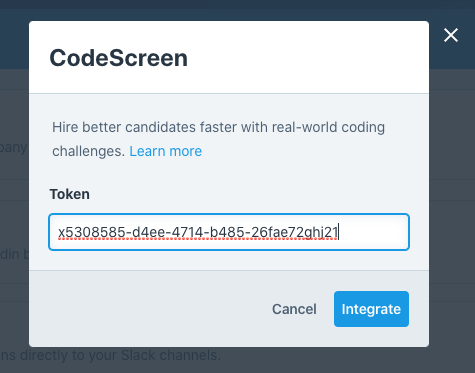
Note that you will not have access to the Integrations section on CodeScreen unless you are an admin user. If you are not an admin, please contact one of the admin users in your organization, and they will be able to make you an admin.
2. Send CodeScreen test to candidate
Once the Recruitee <> CodeScreen integration is enabled for your organization, you will be able to send CodeScreen tests to candidates from inside Recruitee.
To do this, click on a candidate, scroll down to the bottom of their profile page, and click the Send test button on the right of the CodeScreen box.
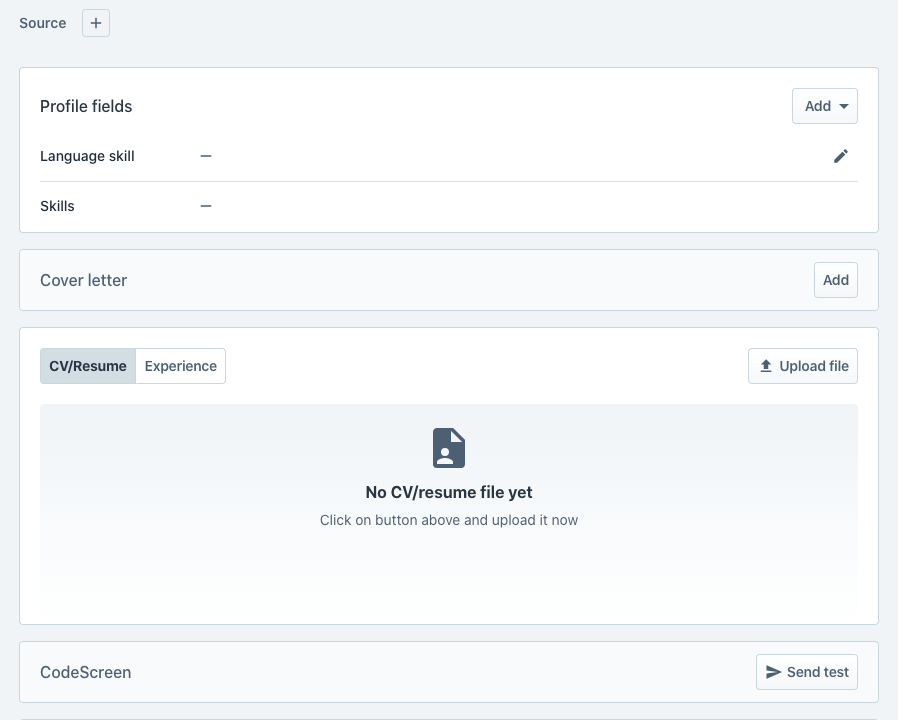
Now, choose which test you want to send to the candidate from your list of available tests.
There will be one entry in this list for each test that you currently have on CodeScreen.
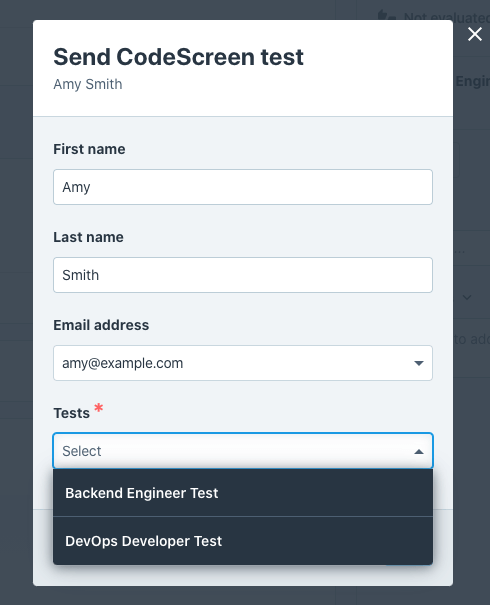
Once you select the test, click the Send button. You will then see a confirmation message similar to the following:

3. Review the test result.
Once the candidate has submitted their test, you will be notified via email by CodeScreen, and the result will be available on Recruitee.

The percentage value represents the percentage of unit test cases that the candidate’s solution passed. To view the full result report, click Open, where you’ll be taken to a page on CodeScreen that similar to the following:
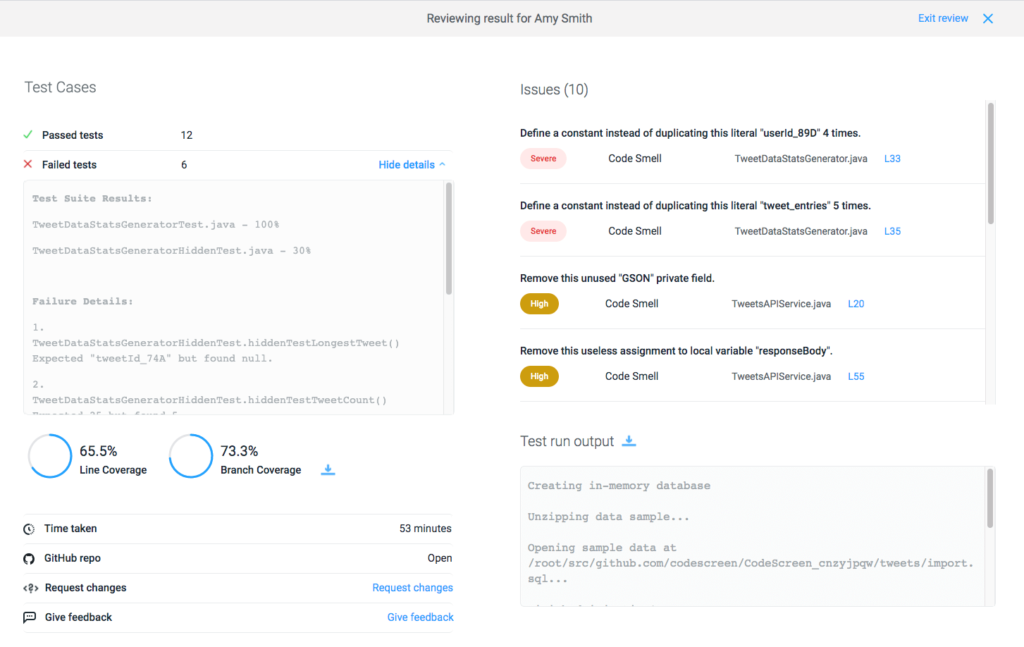
If you have any questions or feedback, you can either send us an email at hello@codescreen.com or message us via the live chat on our website. Thanks for reading!