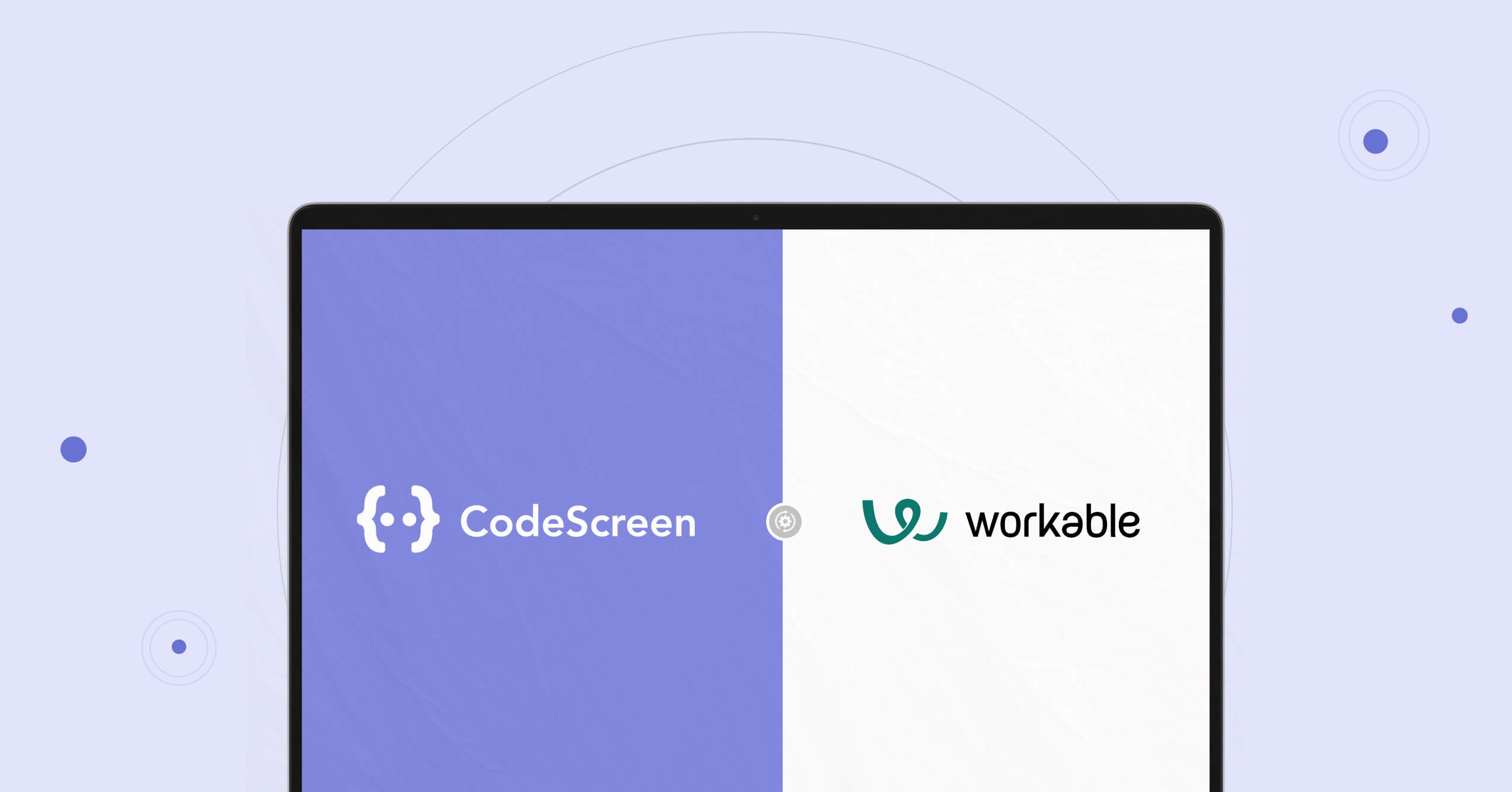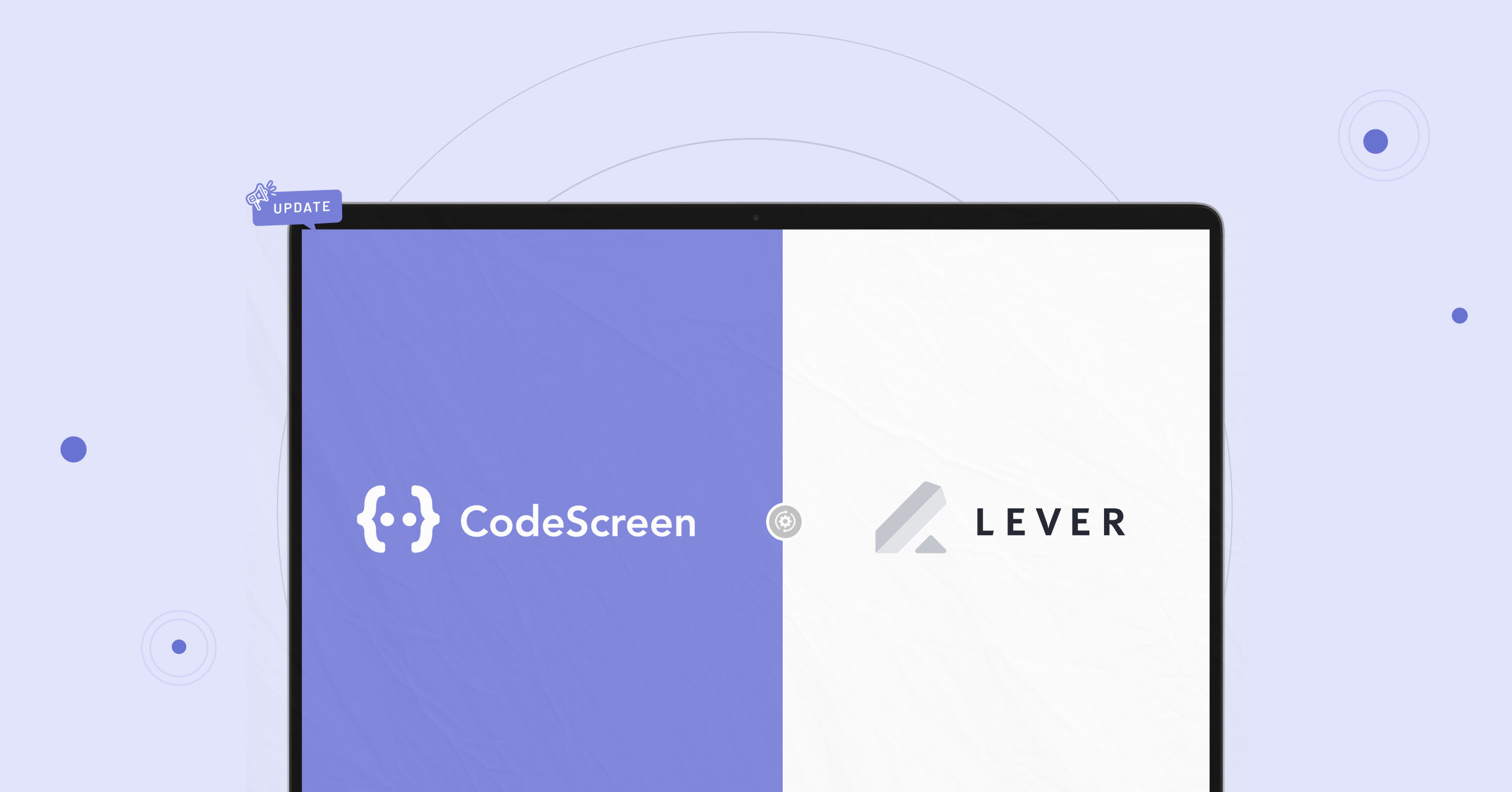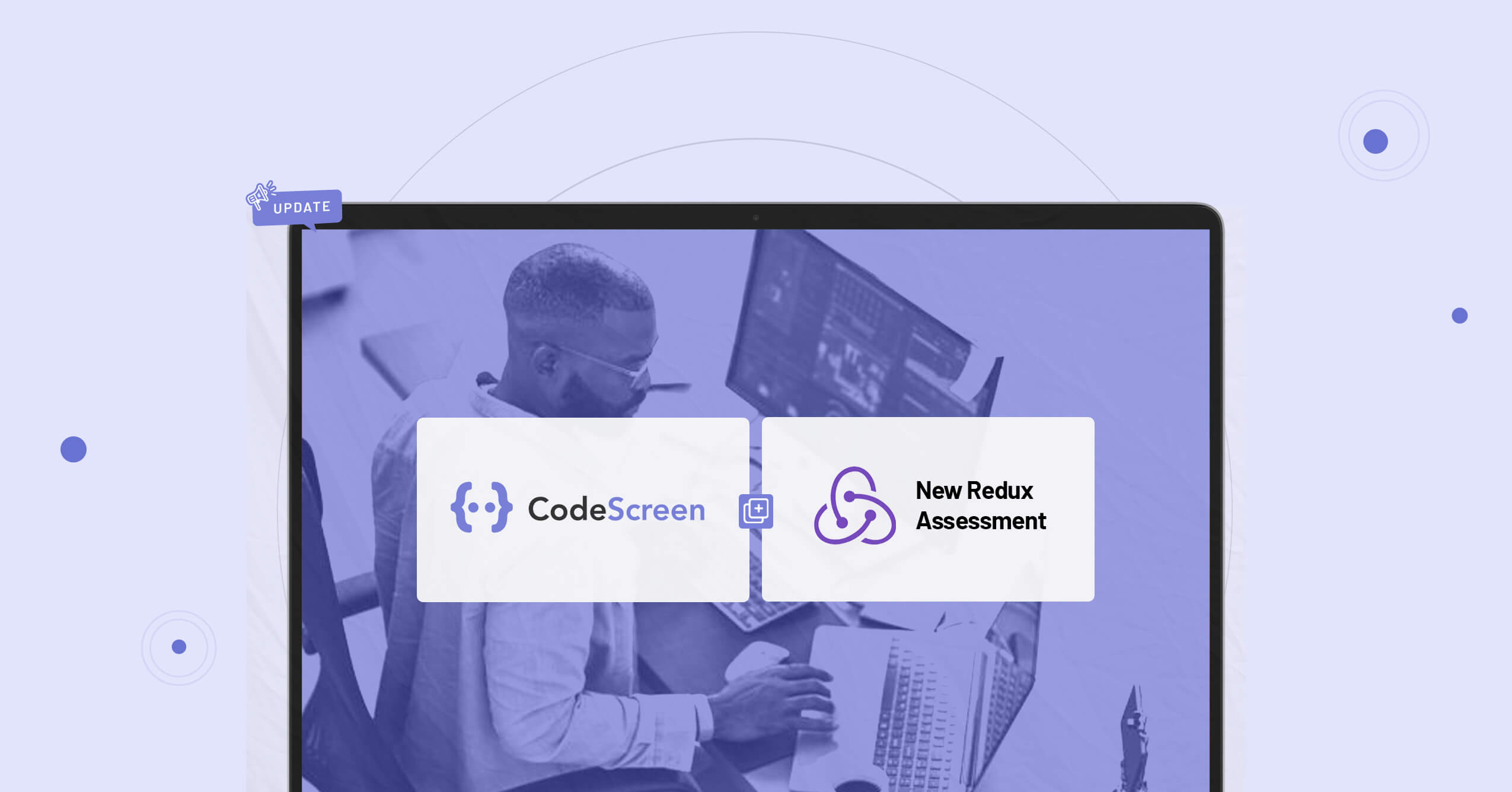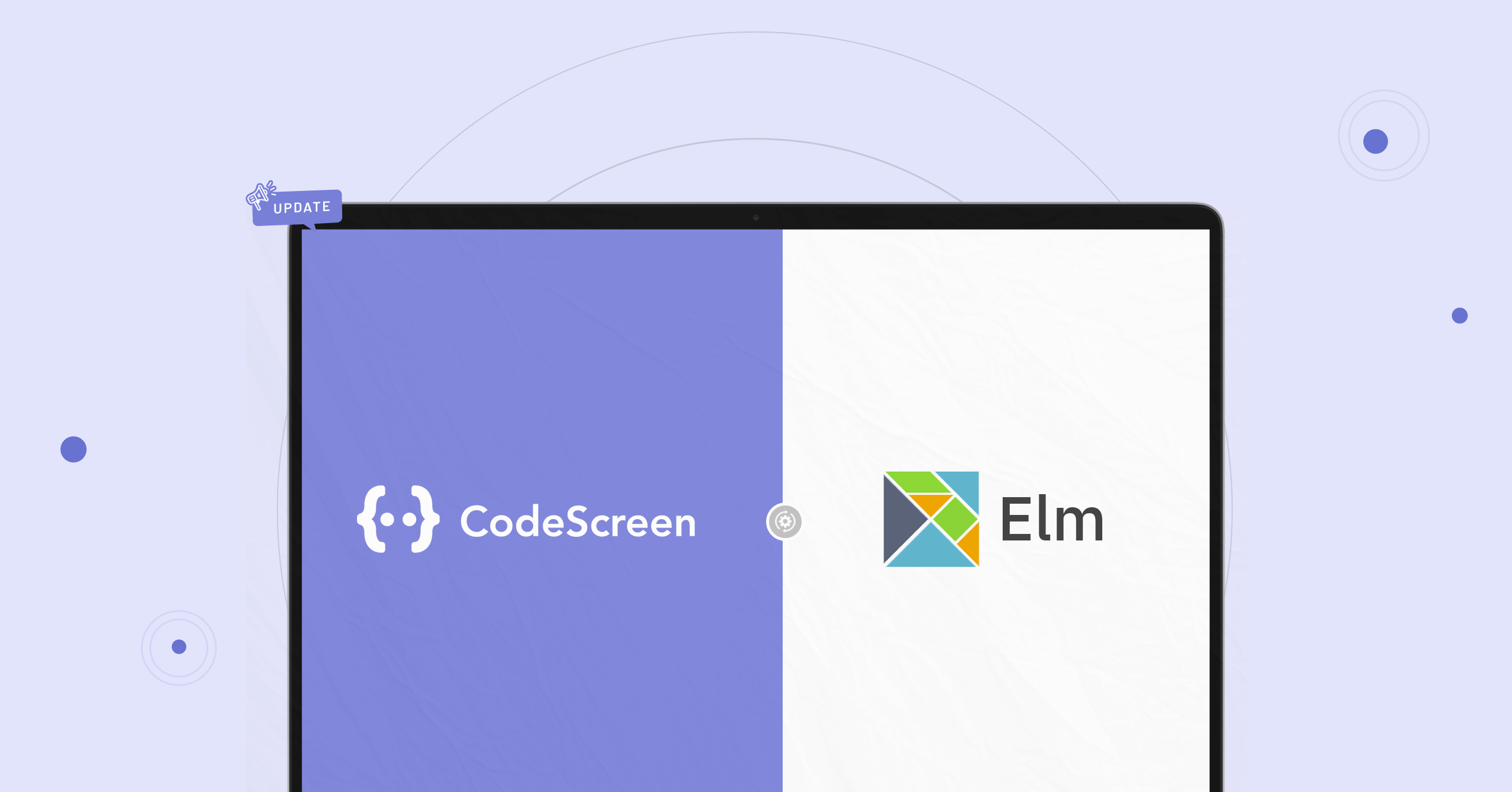CodeScreen and Workable (one of the most popular Applicant Tracking Systems) have today announced a partnership that allows current Workable users to use CodeScreen as a standalone screening tool as part of their Workable jobs interview plan!
Customers who use CodeScreen as a Workable assessment partner are now able to do the following:
- Select which CodeScreen test is required for each role you have on Workable.
- Invite candidates to take CodeScreen tests directly from the Workable platform as candidates enter the assessment stage.
- Status updates from invitation to completion.
- Have candidate CodeScreen test reports automatically attach to their Workable candidate profile and their scores displayed.
How does the integration work?
The integration is quick and straightforward. It works as follows:
1. Enable the Workable/CodeScreen Integration
To start, head over to the account section on the CodeScreen platform to view your Workable API key. Once you have your API key, go to the Integrations section on Workable, find CodeScreen in the Assessment Providers section, and enter the API key.
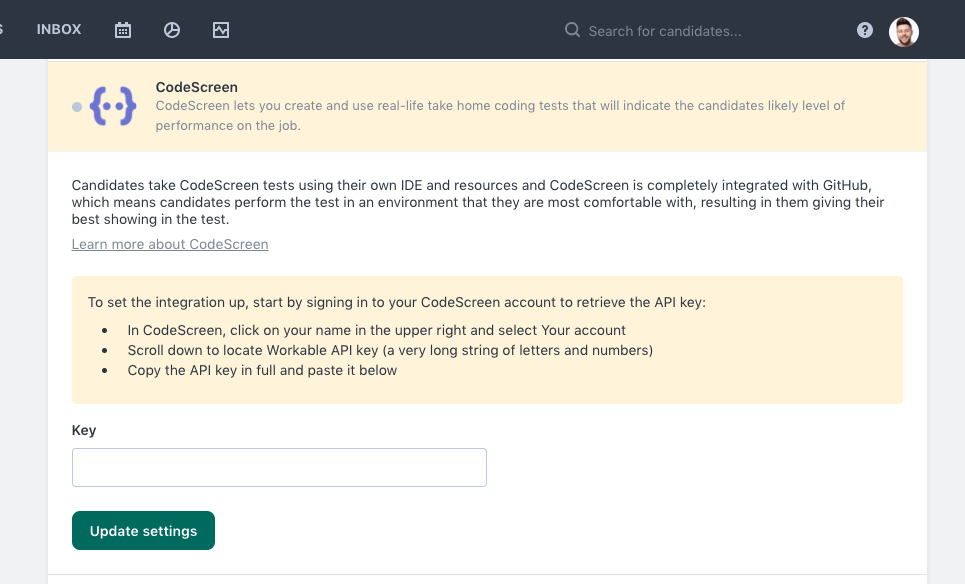
2. Add CodeScreen Stage to Job’s Interview Plan
Once the Workable/CodeScreen integration is enabled for your organisation, you will be able to add a CodeScreen assessment to any of your Workable job’s workflow.
To do this for an existing job, navigate to a job, and click into the “Workflow” section, and click the “Add Assessment test” button.
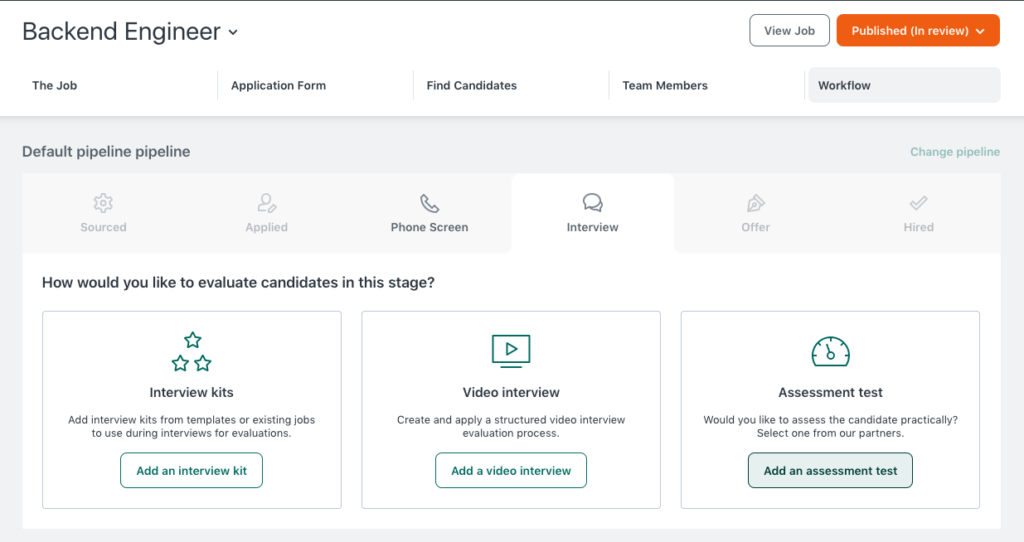
Now select CodeScreen, and choose from your list of available tests.
There will be one entry in this list for each test that you currently have on CodeScreen.
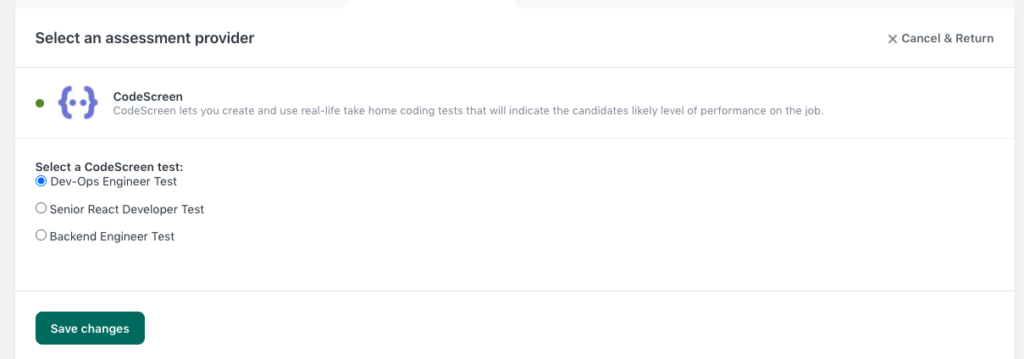
3. Send and Review the Test
Once a candidate is moved into the stage of the pipeline that you added the CodeScreen assessment to, you can send them the test by clicking the Send test button.
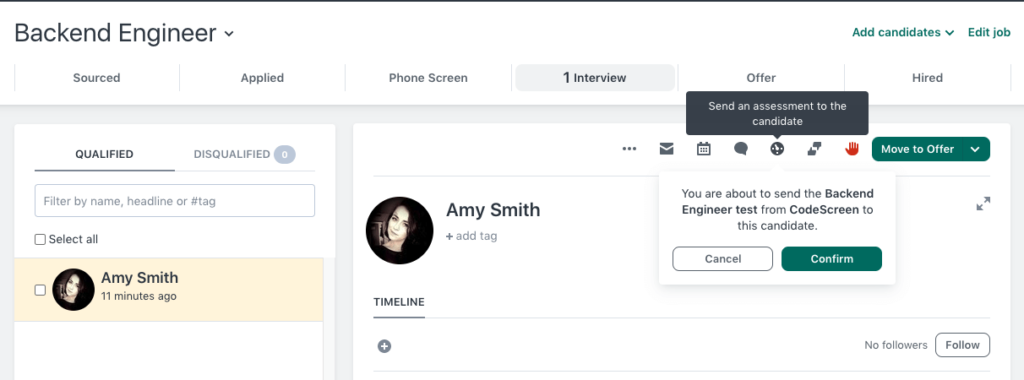
When you click Send Test, CodeScreen sends an email to the candidate containing the instructions for the test. You can edit the email templates that are used to include your wording and your company’s branding. You can configure this in the account section of the CodeScreen platform. The default email template looks like the following:
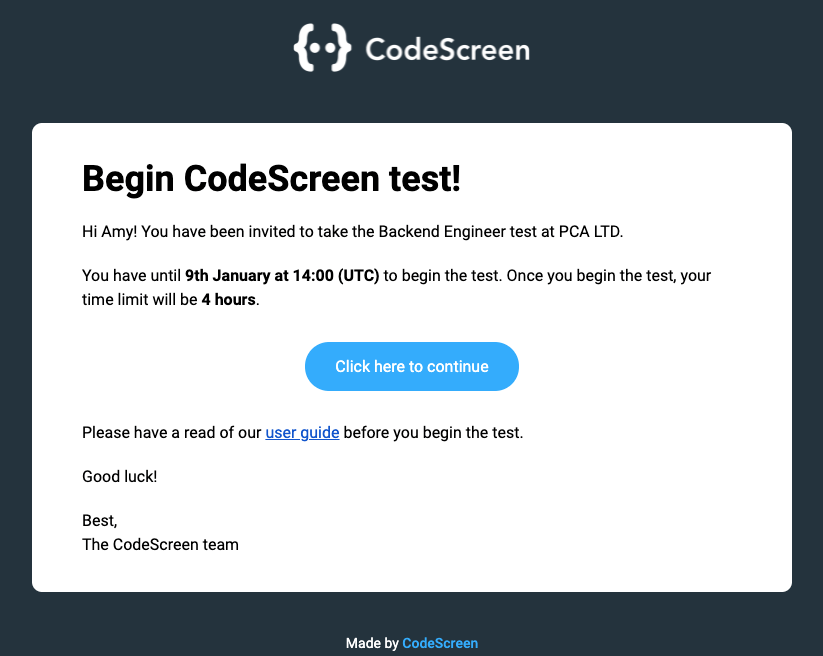
Once the candidate has submitted their test, you will be notified via email by Workable, and the result will be viewable on Workable.
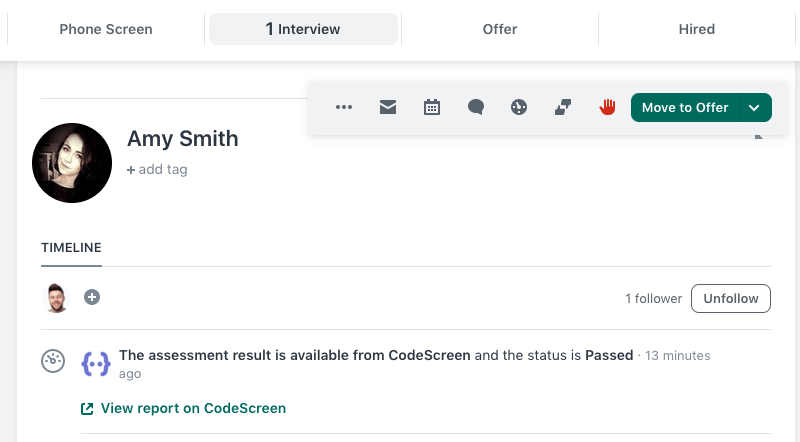
After you click on “View report on CodeScreen”, you’ll be taken to a page similar to the following:
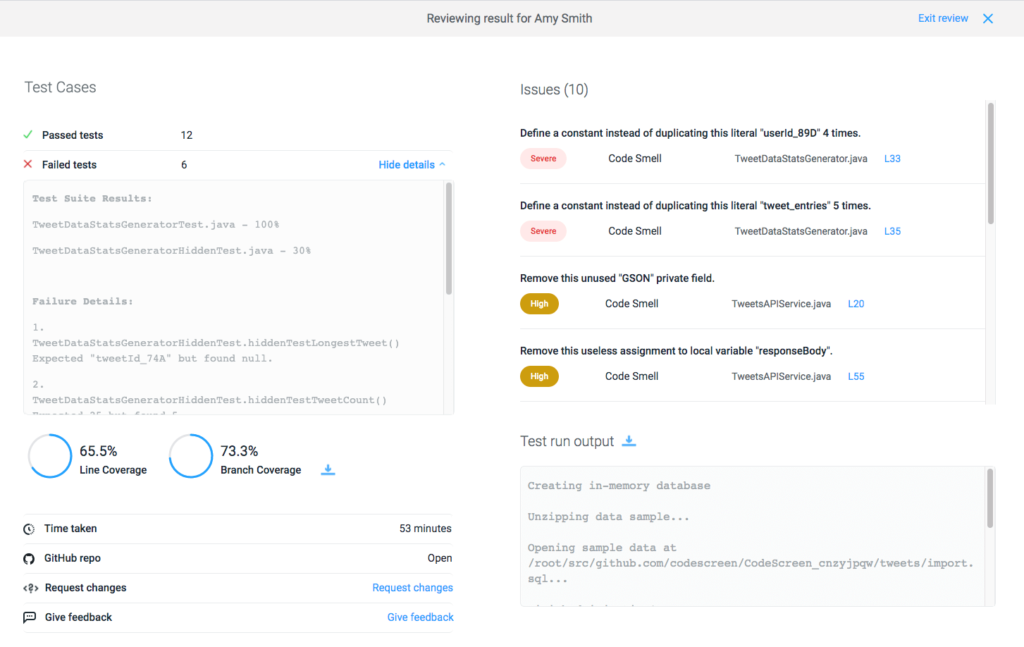
And that’s it!
Also, here is a quick video showing the integration in action.
Interested?
If so, then head over to https://www.codescreen.com to start your 7-day free trial!
If you have any questions or feedback, you can either:
- Ping me a message on LinkedIn.
- Send an email to hello@codescreen.com.
Thanks for your time!