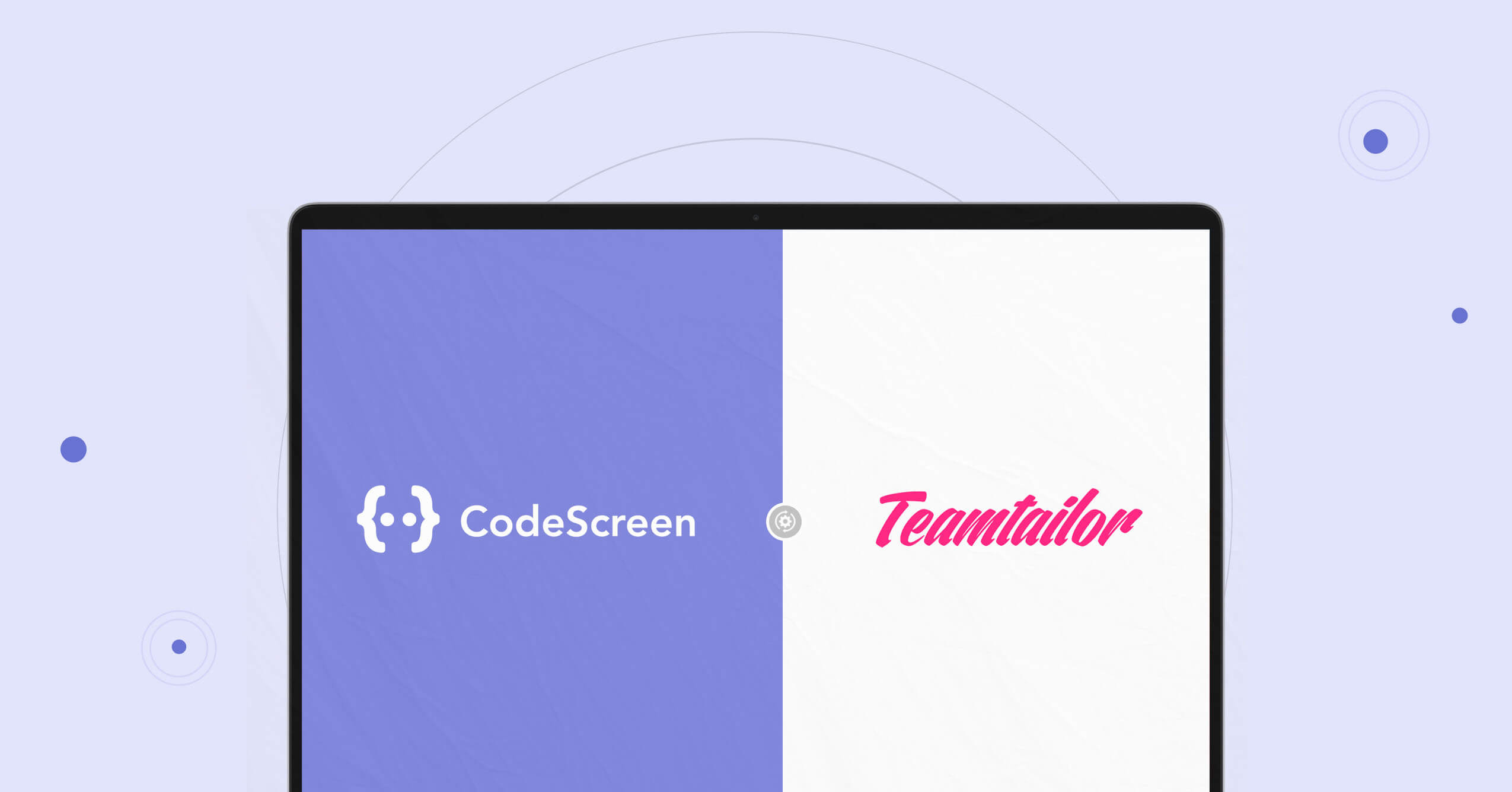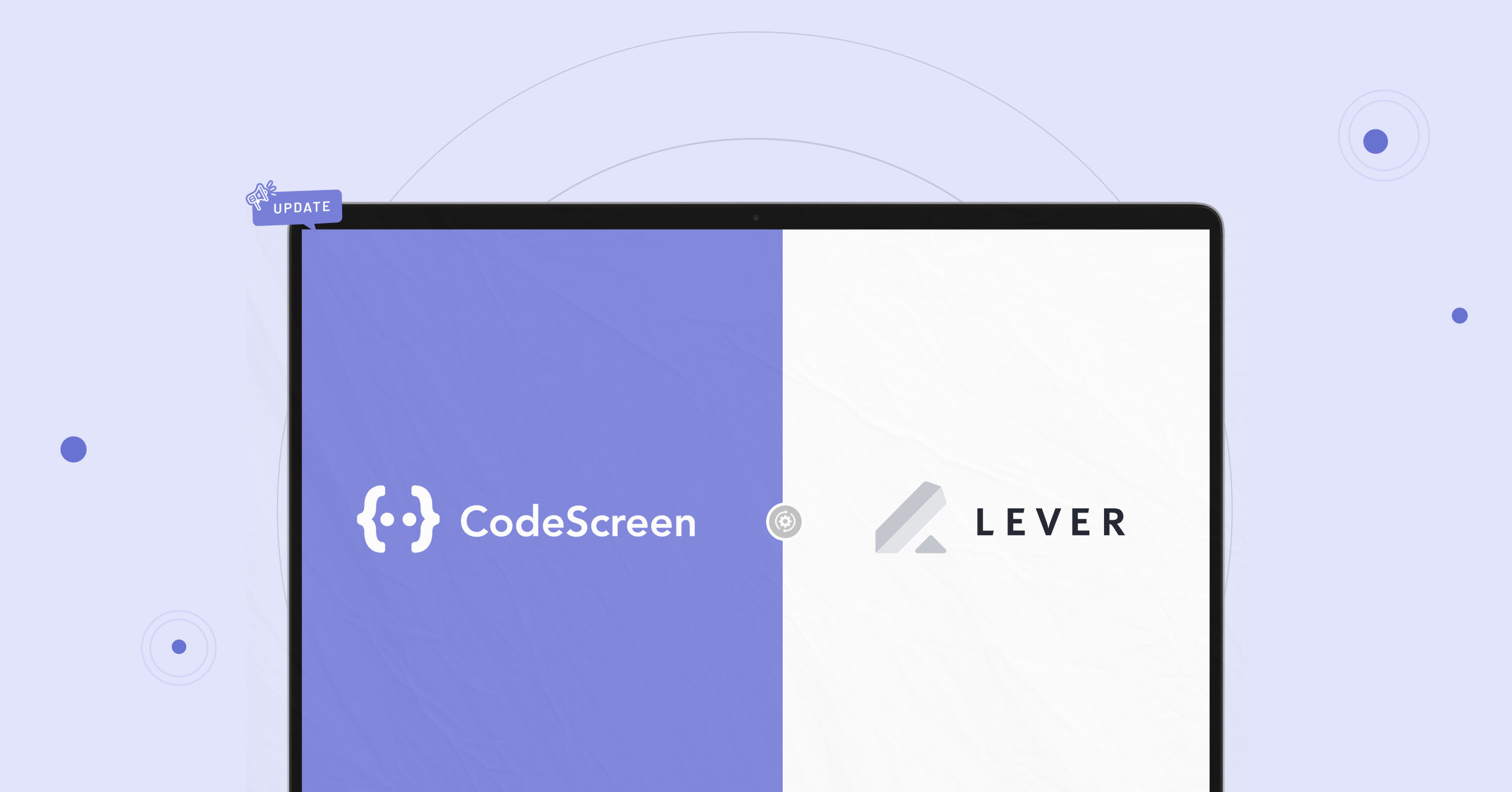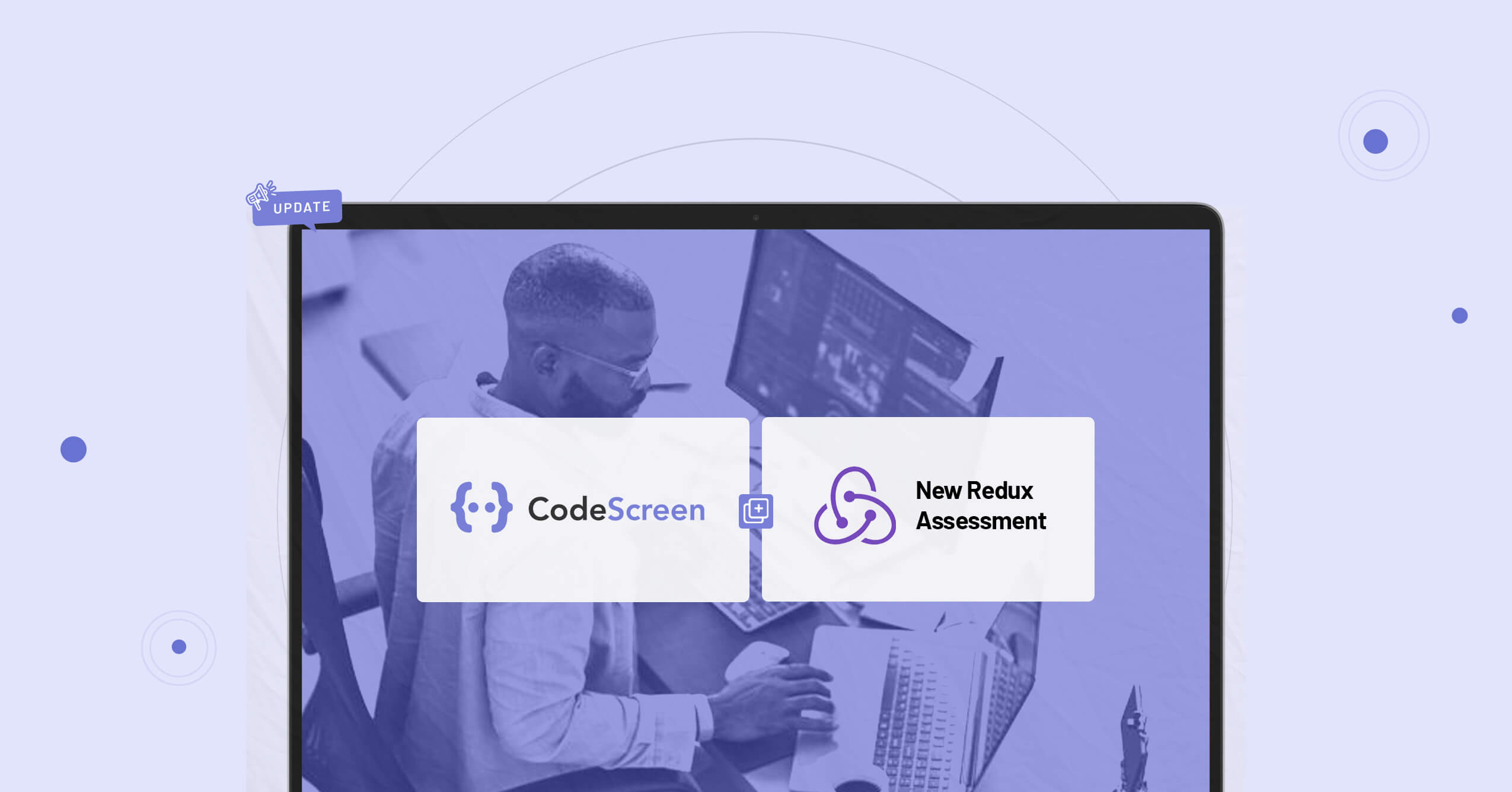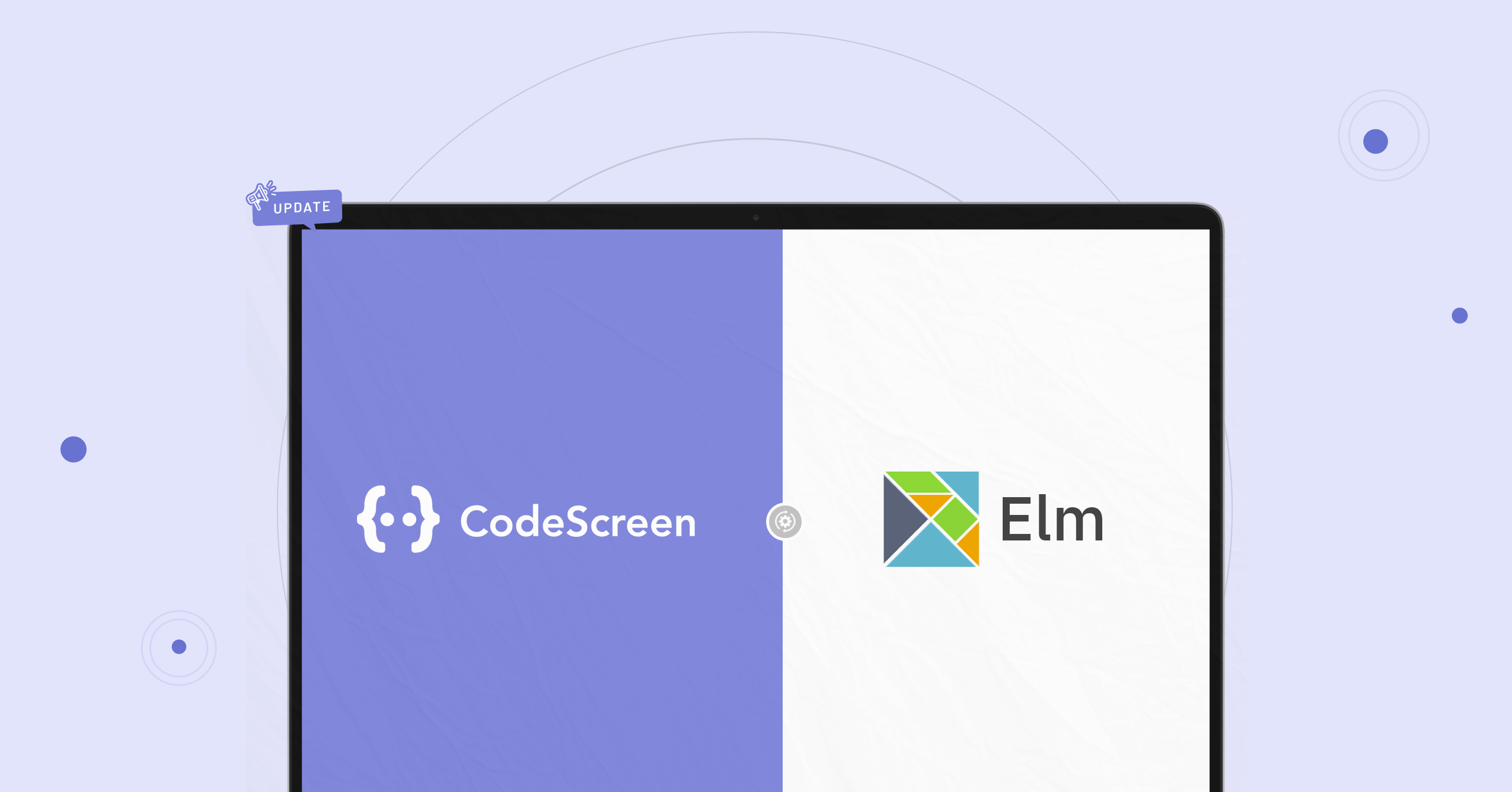CodeScreen and Teamtailor (one of the most popular Applicant Tracking Systems) have today announced a partnership that allows Teamtailor customers to use CodeScreen directly inside the Teamtailor platform.
The CodeScreen integration with Teamtailor allows you to do the following:
- Select which CodeScreen test is required for each job you have on Teamtailor.
- Invite candidates to take CodeScreen tests directly from the Teamtailor platform as candidates enter the assessment/coding test stage.
- Status updates from invitation to completion.
- Have candidate CodeScreen test reports automatically attach to their Teamtailor candidate profile and their scores displayed.
The integration is quick and straightforward. It works as follows:
1. Enable the Teamtailor/CodeScreen Integration
To start, head over to the Marketplace section on Teamtailor, click the CodeScreen entry from the Assessments list and click the Activate button in the popup:
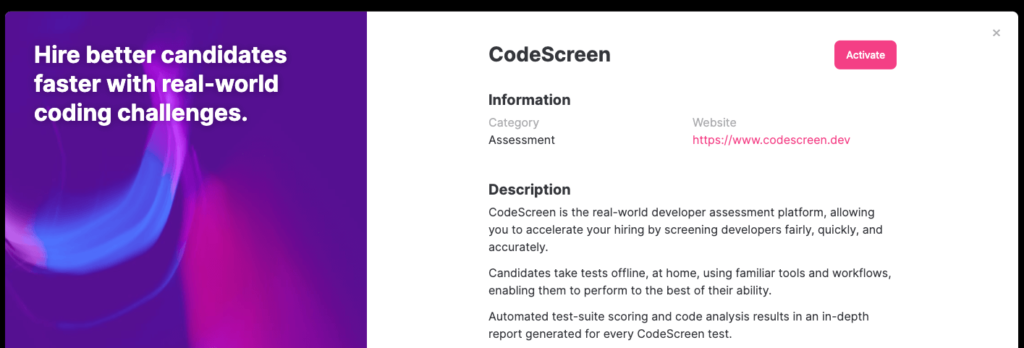
Now head over to the Settings section on Teamtailor, find CodeScreen from the Integrations list on the left of the page and click the Finish installation button.
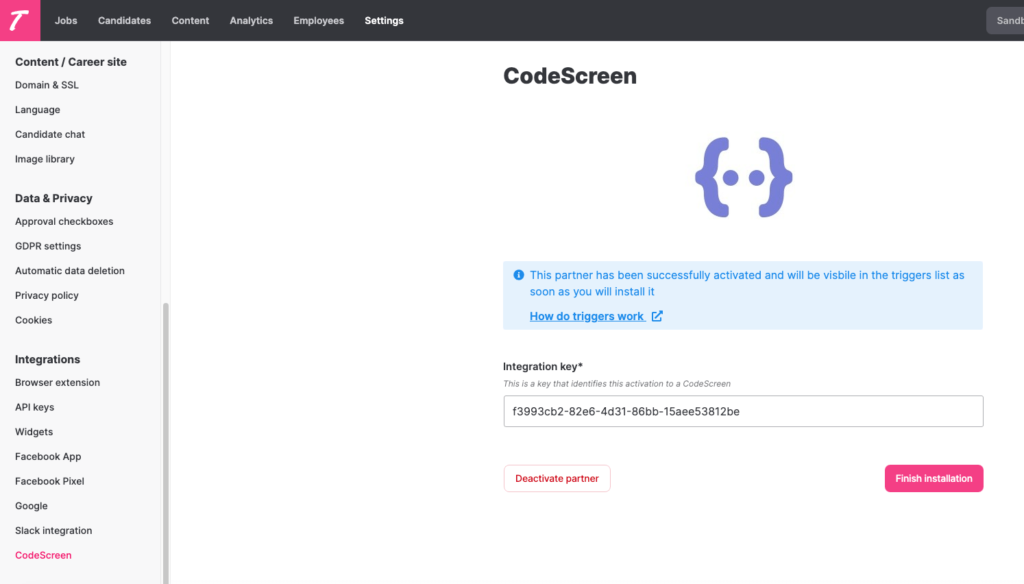
Once this is done, copy the Integration key, go to the Integrations section on the CodeScreen platform and copy your Integration key into the Teamtailor API Key box and click Save changes.
Note that you will not have access to the Integrations section on CodeScreen unless you are an admin user. If you are not an admin, please contact one of the admin users in your organization, and they will be able to make you an admin.
2. Add CodeScreen Trigger to a Job’s Interview Stage
Once the Teamtailor <> CodeScreen integration is enabled for your organization, you will be able to add the CodeScreen assessment Trigger to an Interview Stage for any of the Jobs you have created on Teamtailor.
To do this for an existing job, navigate to a job and click into the Triggers section.
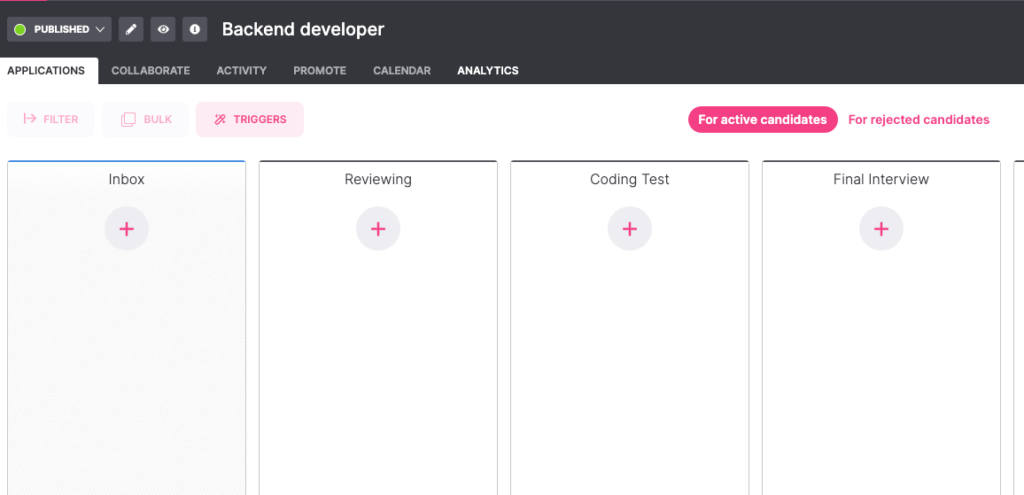
Click the + button for the stage in which you want a CodeScreen test to be sent and then select the Send webhook CodeScreen option from the pop-up.
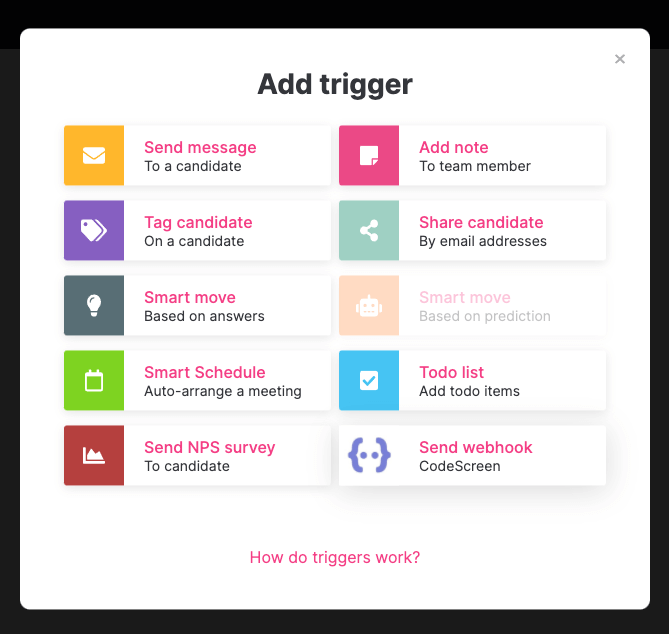
You will then be able to choose which CodeScreen test you want to be automatically sent to each candidate once they enter this stage of the job. There is a one-to-one mapping here between the tests you have created on CodeScreen and the tests available to send from Teamtailor.
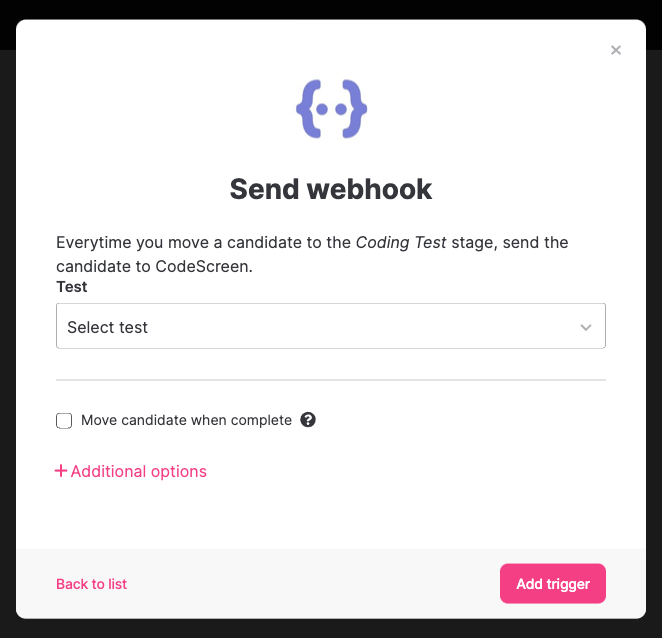
Select your test and click the Add trigger button to complete the process.
3. Send and Review the Test
When candidates are moved into the interview stage that you added the CodeScreen Webhook trigger to, a CodeScreen test will be automatically sent to the candidate.
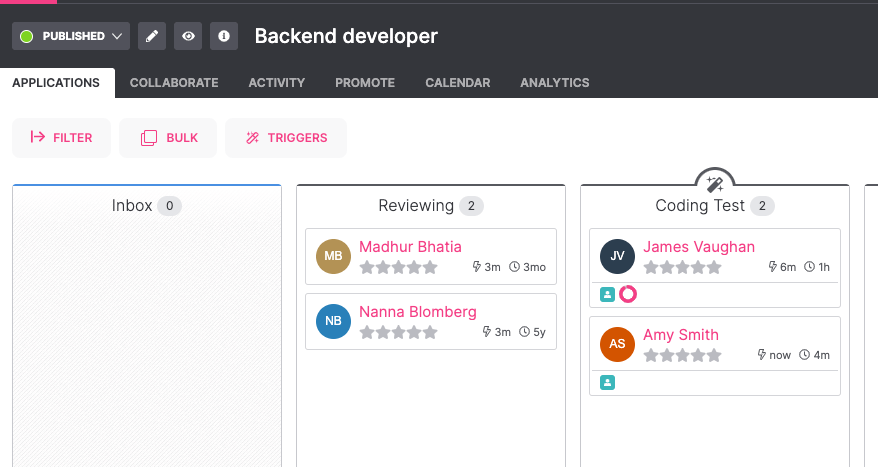
The candidate will receive an email containing the instructions for the test.
You can edit the email templates that are used to include your own wording and your company’s branding. Further details on this can be found here.
The default email template looks like the following:
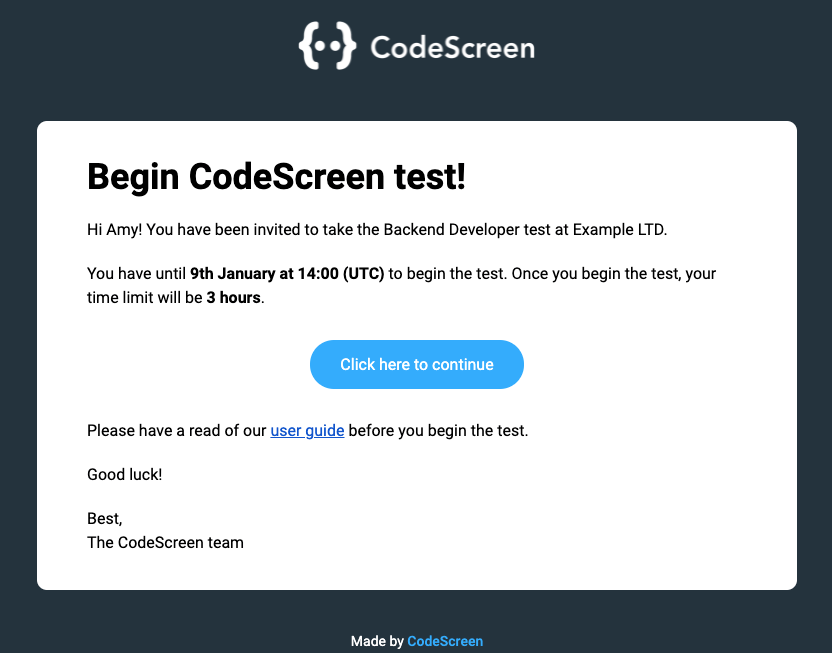
The status of the test for each candidate will be viewable in Teamtailor in the profile section for that candidate.
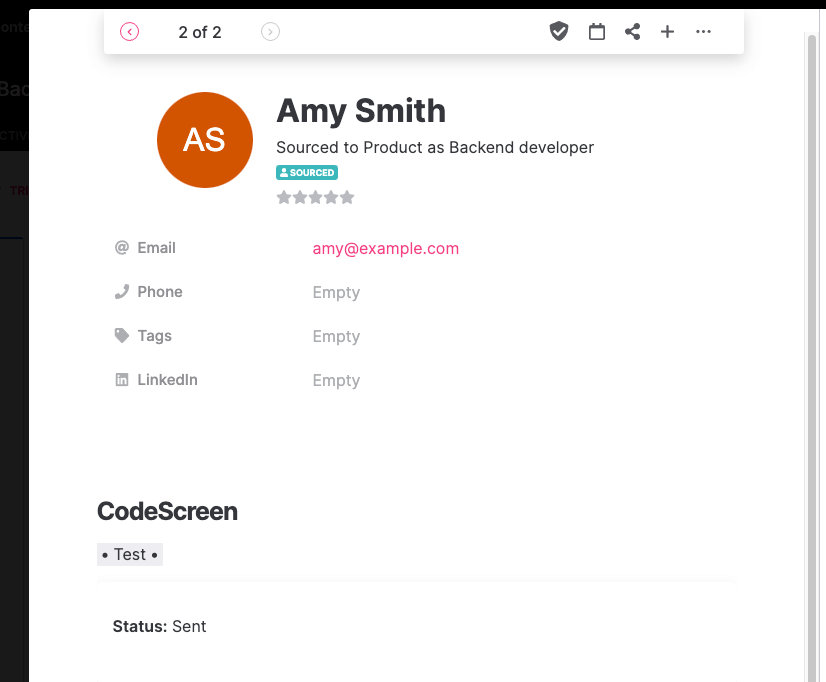
Once the candidate has submitted their test, you will be notified via email by CodeScreen and you will be able to view the result for that candidate inside Teamtailor.
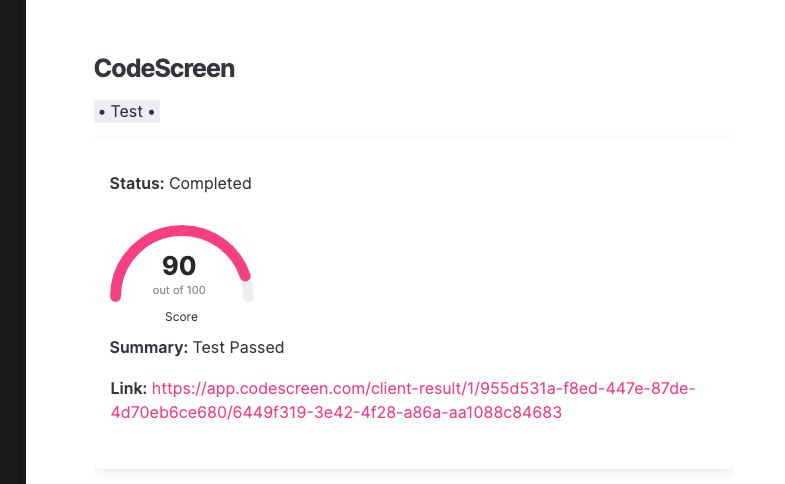
The result contains a Score field which represents the candidate’s score on the test, which is based on how many unit test cases the candidate’s solution has passed. You can also view more details about the test result on CodeScreen by clicking the result link, which will bring you to a page on CodeScreen similar to the following:
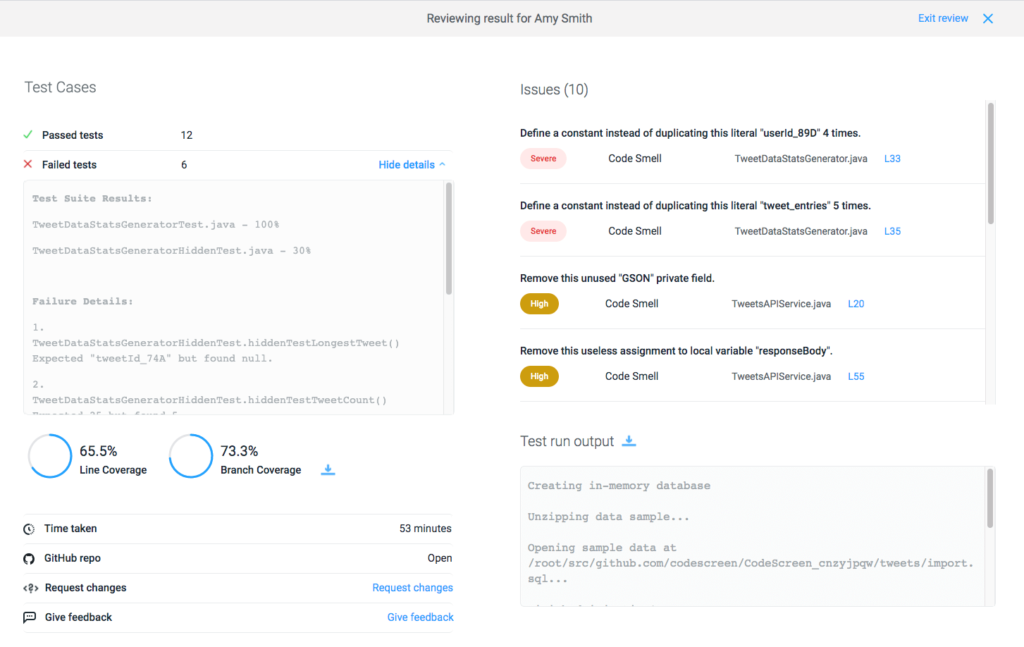
And that’s it, you’re all set!
A video demo showing the integration in action is available to view here.
Thanks for reading!